Notifications
You can set up notifications to platform administrators about the status of equipment. Notifications are sent:
- in pop-up windows;
- in the servers table in the Status column;
- to administrators' emails.
If a notification is created for the server, the server status will change to "Error".
Work logic
The following types of notifications can be set up in DCImanager 6:
| Object | Notification type |
|---|---|
| Servers | one or several errors have been found during diagnostics |
view faults and critical component status (DCImanager 6 Infrastructure licenses only) Notifications about component problems are created only for servers with BMC Redfish and devices that transmit their health status. | |
BMC sensors | voltage out of range |
temperature out of range | |
fan speed out of range | |
Equipment warranty | equipment warranty is expired |
Equipment reservation | equipment reservation is expired |
BMC sensors notifications
In the notification settings, you set the period of time after which the parameter out of the range is considered critical. The maximum and minimum allowable parameter values are set in the server BMC.
DCImanager 6 periodically polls BMC every five minutes. If the parameter value is out of range, the platform will poll BMC again after the time interval specified in the notification settings. If the parameter value does not return to acceptable values, DCImanager 6 will create a notification. No repeat notifications about this event will be created in the platform.
If the parameter value was out of range for a given time and then returned to normal, DCImanager 6 will create a notification about it.
For example, the platform administrator has configured a setting for the "Temperature out of range for 2 minutes" notification. DCImanager 6 polled the BMC at 12:00 and found the temperature to be higher than normal. In this case, the platform will poll the BMC at 12:02 and, if the temperature remains outside the range, an appropriate notification will be created. DCImanager 6 will continue to poll the BMC every five minutes and, if the temperature drops to an acceptable value, it will create a "Temperature back to normal" notification.
Managing notifications
To configure notifications, enter Notification center: ![]() → Notification settings.
→ Notification settings.
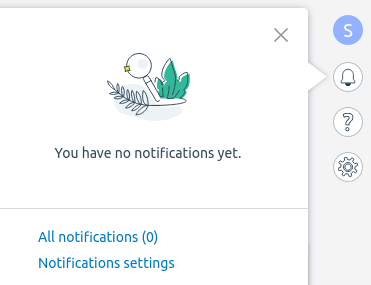
How to open the notification center
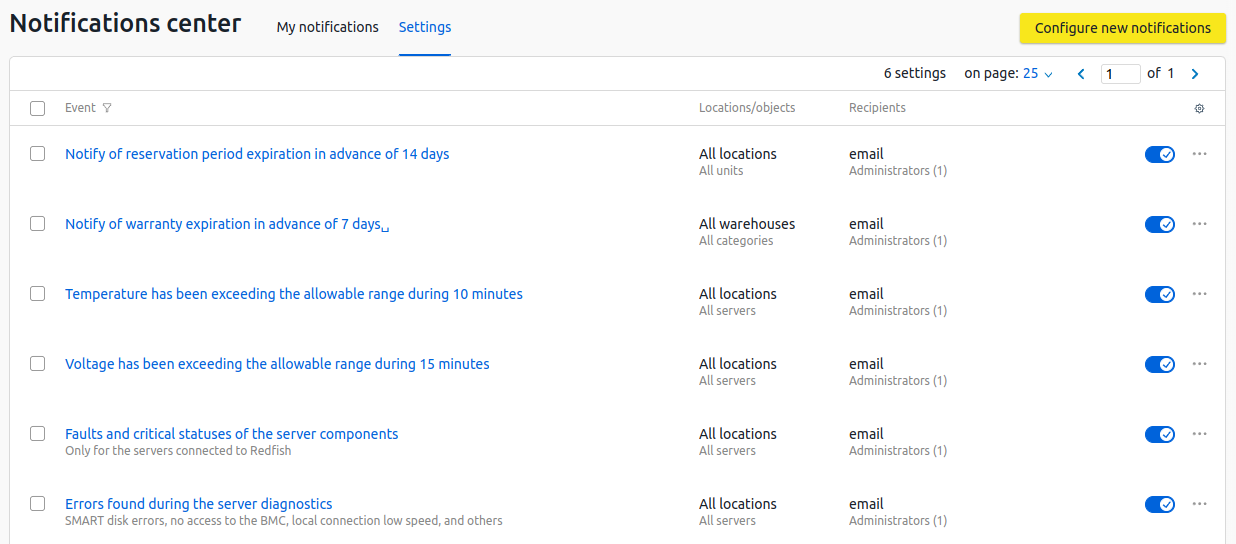
Notification center interface
Creating notification settings
To create settings for a notification:
- Click Configure new notifications.
- Configure the settings for BMC Servers and sensors:
- To customize notifications for specific locations or servers, click change and select the required settings.
- Select events for notifications. A separate setting will be created for each event.
- Configure the settings for Warranty and reservation:
- To customize notifications for specific warehouses, equipment categories, and units, click change and select the required settings.
- Select events for notifications. A separate setting will be created for each event.
- Select the admins' emails to which notifications will be sent.
- Select Telegram chats in the For more information about channels, see the article Sending notifications to Telegram.
- Click Create notifications.
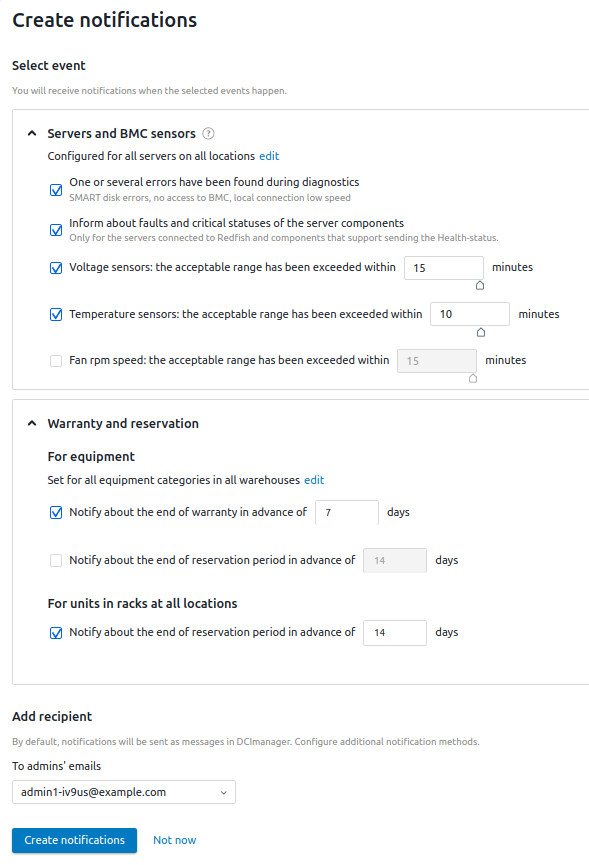
Form for creating notification settings
Actions with notification settings
To enable/disable the created settings, click ![]() in the settings line.
in the settings line.
To delete settings, click the following in the settings line: ![]() → Delete.
→ Delete.
To edit settings, click the following in the settings line: ![]() → Edit.
→ Edit.
To view the notifications generated by DCImanager 6, enter  → All notifications.
→ All notifications.