Installation
To activate DCImanager 6, you need license information. If you purchased DCImanager 6 from ISPsystem, you can view this information in your client area at eu.ispsystem.com in the "Licenses" section. After installation you need to enter a value from the Token field.
Before installing the platform:
- Make sure that the server meets the system requirements. Read more in the Server requirements article.
- Follow the instructions in the Server preparation article.
When installing and upgrading, the platform downloads software from ISPsystem's online resources:
- docker-registry.ispsystem.com — docker registry;
- download.ispsystem.com — repository.
These resources are public services and access to them is provided without authentication.
Installation steps
Connect to the server via SSH with superuser permissions (root per default).
Download the installation script:
curl -O https://download.ispsystem.com/6/dci/dcibox/dciCODEMake it executable:
chmod +x dciCODERun the installation using the activation key (license token):
./dci installCODEOptional parametersOptional command parameters:
-n — domain name of the server. Will be used in the platform URL;
Example command
./dci install -n="vmmanager.example.com"CODE--registry-port — TCP port for downloading docker container images. Use this option if the server denies incoming connections on ports 5000/tcp and 443/tcp;
Example command
./dci install --registry-port=5001CODE- -f — do not check the Docker version;
--ssl-crt-file, --ssl-key-file — path to the files with the public and private key of the SSL certificate. The data will be added to the web server settings;
Example command
./vm install --ssl-crt-file="/root/example.crt" --ssl-key-file="/root/example.key"CODE- --proxy — HTTP proxy settings in the format http://<user>:<password>@<address>:<port>:
- <user> — username for authorization. Optional parameter;
- <password> — password for authorization. Optional parameter;
- <address> — HTTP proxy IP address;
<port> — HTTP proxy port.
Example command for a proxy with authorization
./vm install --proxy="http://admin:pass123@192.168.57.1:3128"CODEExample command for a proxy without authorization
./vm install --proxy="http://192.168.57.1:3128"CODE
The installer will check the version of the Docker software on the server. If the version is lower than 20.10.10, the installation will fail. To install the platform on a server with an older version of Docker, add the -f parameter to the installation command:
Example command
./dci install -fCODEWait when the installation is completed. You will see the URL to DCImanager 6:
Terminal after successfull installation
Link to DCImanager administrator registration page: https://127.0.0.1/auth/setup?token=C50A0BFA55DEDE3343AABE713022A15FBASHNote
When you open a link, your browser will display a warning about a possible security threat. This happens if the server uses a self-signed SSL certificate. . You can connect a valid SSL certificate to the platform by following the instructions.
- Go to the DCImanager 6 interface using the received link and create the first user:
- Enter the User email.
- Create a Password or click generate to automatically generate a password.
- Click Done.
- Perform the initial setup of the platform.
- Activate the license:
- In the right menu click
 → System overview.
→ System overview. - In the License token field enter the value of the Token parameter of your license. You can find it in the Client area eu.ispsystem.com on the license information page.
- Click Activate.
- In the right menu click
- If you have a resource package certificate, activate it:
- Go to
 → System overview → Activate package .
→ System overview → Activate package . Enter the code from your resource package certificate.
- Click Activate.
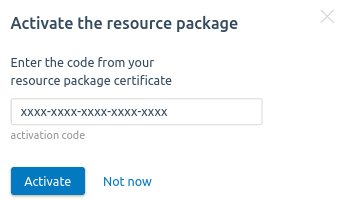
For more information about resource packs, see the Licensing article.
- Go to
After installation, DCImanager 6 platform will be available by the IP address or domain name of your server. The installer will be started as the systemd service.
Note
DCImanager 6 uses the Docker virtualization system. By default, it uses networks 172.17.0.0/16. If your equipment uses addresses from these networks, you can change your Docker settings. For more information, see How to change the network used by Docker?
Reinstalling the platform
- Create a new Token value for your license. You can do it in your client area at eu.ispsystem.com or contact technical support.
Stop the platform:
dci downCODEDelete directories /opt/ispsystem/dci and /var/lib/mysql :
rm /opt/ispsystem/dci /var/lib/mysql -rfCODERestart the dci service:
systemctl restart dciCODEInstall the platform:
dci installCODE- Activate the license:
- In the right menu click
 → System overview.
→ System overview. - In the License token field enter the value of the Token parameter of your license. You can find it in the Client area eu.ispsystem.com on the license information page.
- Click Activate.
- In the right menu click
Logs
The DCImanager 6 installation log is kept in the file /opt/ispsystem/dci/install.log.
Useful tips
Related topics: