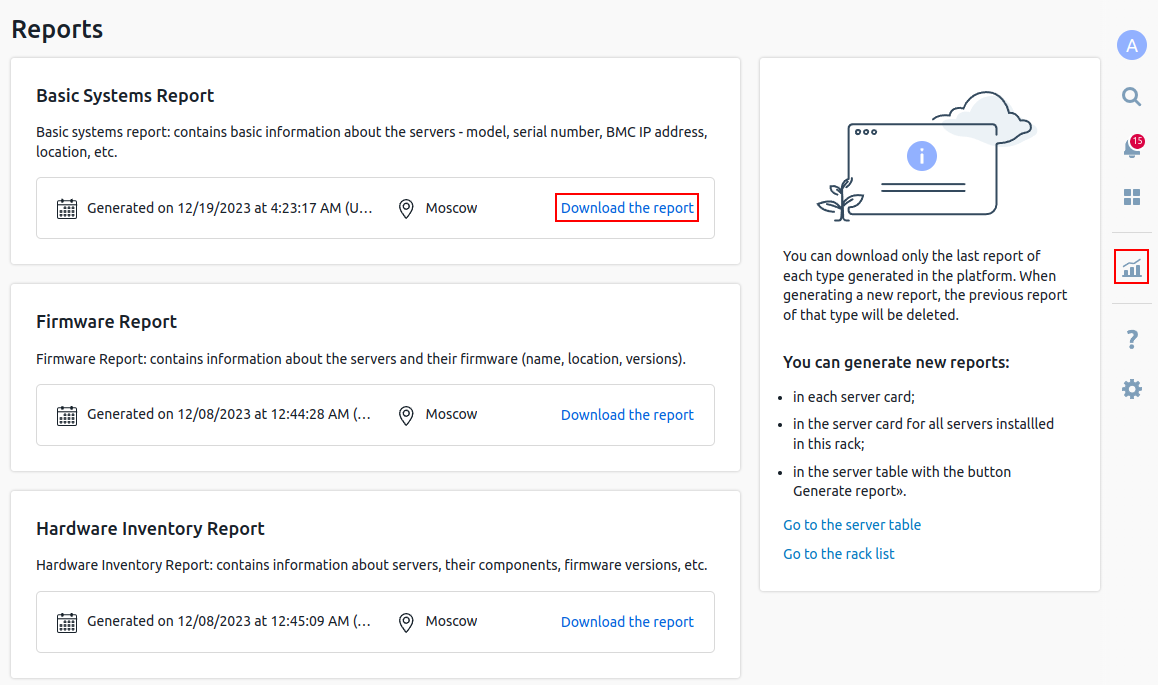Reports
You can generate a report with information about the servers added to the platform. The report is exported in csv format.
The platform generates the following types of reports:
- Basic Systems Report — basic information about the server;
- Firmware Report — information about BIOS and BMC firmware;
Hardware Inventory Report — information about components.
The platform stores only the last generated report of each type. If you create a report again, the previous report will be deleted.
Report types
| Name | Contents |
|---|---|
| Basic Systems Report | Basic information about the server:
|
Firmware Report | Information about BIOS and BMC firmware:
|
Hardware Inventory Report | Information about components:
|
*only available for BMC Redfish
**to have the reports contain server serial numbers, install the Inventory management module
Creating a report
You can create a report:
- in the server table — for all or specific servers;
- in the server card — for a specific server;
- in the rack card, if the Rack visualization module is installed — for all servers in the rack.
In the server table
- Enter Servers section.
- Select the required servers. If no servers are selected, the report will be generated for all servers.
- Click Generate report button and select the type of report.
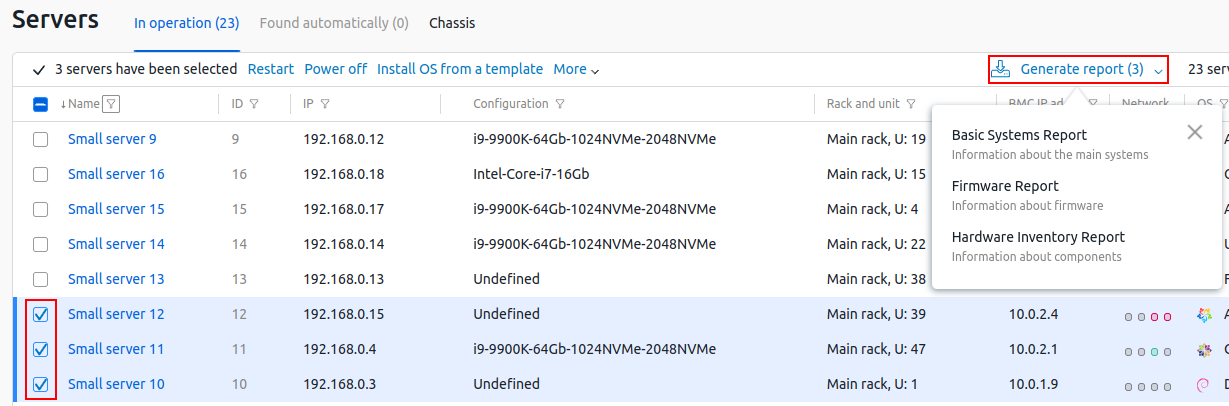
When the report is ready, a notification pops up in the platform. - To download the report, click the
 icon in the right menu → select the report → Download the report button.
icon in the right menu → select the report → Download the report button.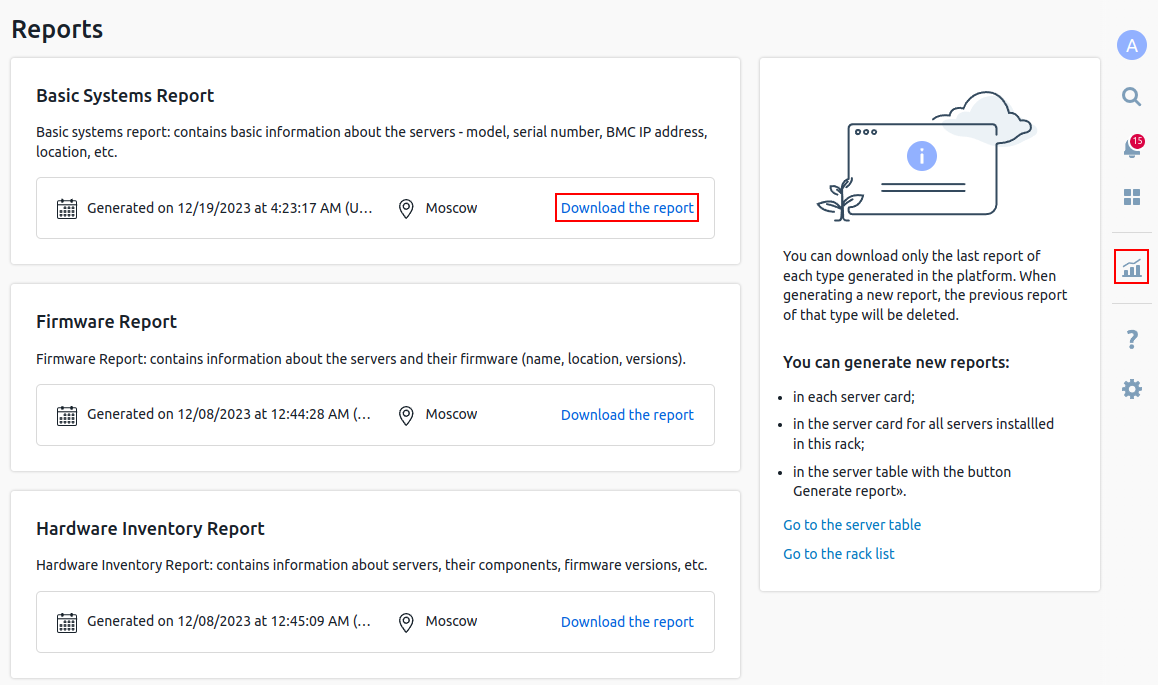
In the server card
- Enter the server card: Servers section→ select a server.
- Go to the Reports section → select the type of report → Generate report (Generate new report) button.
- Wait until the report is generated and click Download report as CSV button.
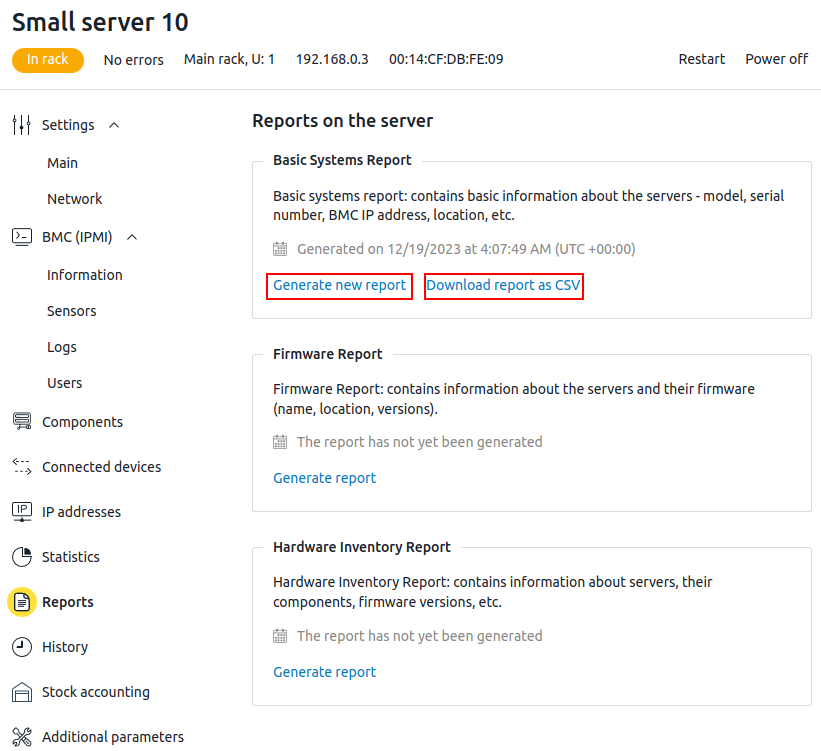
In the rack card
- Enter the rack card: Racks section → select a rack.
- In the right part of the window, click on the required report type.
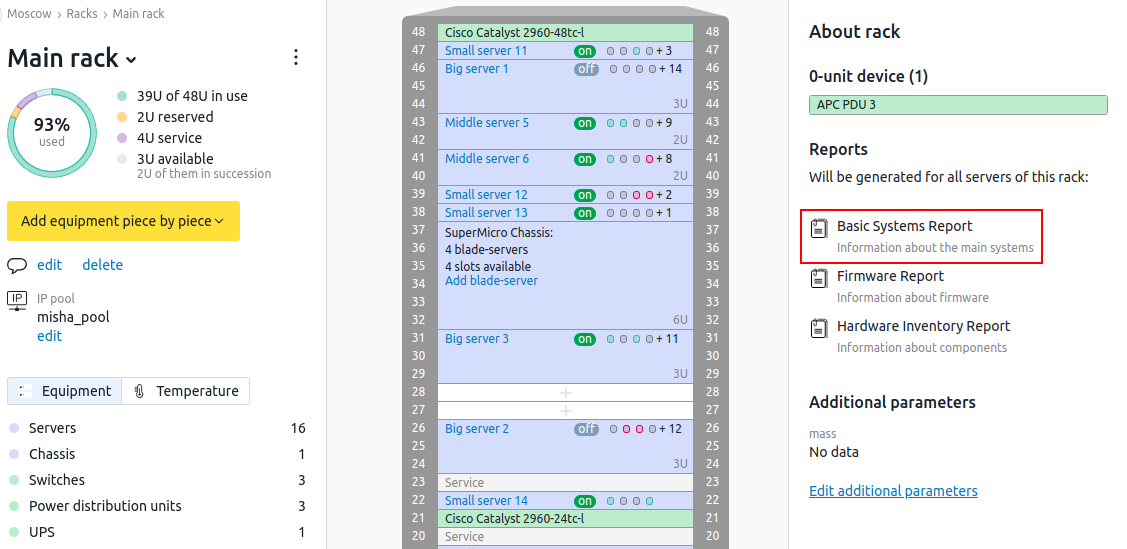
When the report is ready, a notification pops up in the platform. - To download the report, click the
 icon in the right menu → select the report → Download the report button.
icon in the right menu → select the report → Download the report button.