Adding a switch
Note
Before adding the switch, make sure that the location configuration is completed.
To add a switch, complete the following steps:
- Go to Equipment → Switches → Add switch.
- Enter a switch Name.
- If the Inventory management module is installed in the platform:
- Specify switch Type or model. You can enter a name or choose from previously added ones.
Choose or enter Ports number.
- Select a Handler:
- Arista (eAPI) — a multi-purpose module for Arista switch management;
- Brocade FCX beta (SNMP) — a multi-purpose module for Brocade switch management;
Cisco Catalyst (SNMP) — a multi-purpose module for Cisco Catalyst switch management;
- Cisco Catalyst 45xx (SNMP) — a multi-purpose module for Cisco Catalyst 45xx switch management;
- Cisco Nexus (NX-API) — a multi-purpose module for Cisco Small Business switch management;
- Cisco Small Business beta (SNMP) — a multi-purpose module for Cisco Nexus switch management;
- D-Link (SNMP) — a multi-purpose module for D-Link switch management;
- D-Link 3200B beta (SNMP) — a multi-purpose module for D-Link 3200B switch management;
- D-Link 3200C beta (SNMP) — a multi-purpose module for D-Link 3200C switch management;
- Dell (SNMP) — a multi-purpose module for Dell switch management;
- Eltex MES2XXX beta (SNMP) — a multi-purpose module for Eltex MES2000 switch management;
- Eltex MES5XXX beta (SNMP) — a multi-purpose module for Eltex MES2000 switch management;
Extreme Network EXOS (SOAP HTTP) — a multi-purpose module for Extreme Network switch management;
Before connecting the Extreme Network switch, enable the web interface access in its settings.
- HP (SNMP) — a multi-purpose module for HP switch management;
- Juniper (NetConf) — a multi-purpose module for Juniper switch management;
- Juniper ELS (NetConf) — a multi-purpose module for Juniper switch with ELS support management;
- Juniper Junos 12 (NetConf) — a multi-purpose module for Juniper switch with Junos OS 12.X management;
MikroTik (RouterOS API) — a multi-purpose module for Mikrotik CRS3XX switch management;
Note
Before connecting the MikroTik switch, follow the steps in Pre-configuring a Mikrotik switch.
- Zyxel GS2200 beta (SNMP) — a multi-purpose module for Zyxel GS2200 switch management;
- Zyxel XGS L3 Switch beta (SNMP) — a multi-purpose module for Zyxel XGS switch management;
Common (SNMP) — a multi-purpose module for managing the majority of switches.
Note
For SNMP-enabled switches make sure that ifindex persistence between re-initializing is enabled.
- Enter the IP address.
- Enter the switch Size in rack's units. It can be a multiple of 0.5.
- Select a Rack and Unit number where the switch is located.
- Select the switches in the Autocreate VLAN menu. When creating VLANs on this switch, they will be automatically created on all switches selected in this menu, as well as on the switches synchronized with the selected ones.
- For SNMP-enabled switches
select protocol Version:
SNMP v1, SNMP v2specify Community (password).
SNMP v3specify a User and Authentication settings:
- Method.
- Authentication password.
Encryption key.
Note
For AES, only encryption with a key length of 128 bits is supported.
- Encryption password.
For Juniper switchesspecify NetConf settings:
- Port.
- SSH user.
- SSH password
For Arista switches- Enable the Find aggregated channels automatically option. After polling the switch, DCImanager 6 will automatically find and add aggregations. Read more about aggregation in Configuring a switch.
- Specify Arista Command eAPI settings:
- User.
- Password.
For Cisco Nexus switches- Enable the Find aggregated channels automatically option. After polling the switch, DCImanager 6 will automatically find and add aggregations. Read more about aggregation in Configuring a switch.
- Specify NX-API settings:
- Connections protocol — HTTP or HTTPS.
- Connection Port.
- User.
- Password.
For Mikrotik switches- Enable the Find aggregated channels automatically option. After polling the switch, DCImanager 6 will automatically find and add aggregations. Read more about aggregation in Configuring a switch.
- Specify RouterOS API settings:
- Username.
- Password.
- Connection Port. The default port is 8728.
- Enable the Use SSL option if the SSL certificate is connected to the switch.
For Extreme Network switches- Enable the Use SSL option if the SSL certificate is connected to the switch.
- Specify:
- Connection Port.
- Username.
- Password.
- If the Inventory management module is installed in the platform, you can specify the data for accounting in the warehouse:
- For equipment with a valid warranty, enable the Part under warranty option and specify the expiration date in the format "dd.mm.yyyy".
- Serial number.
- Delivery document number.
- Delivery date in the format "dd.mm.yyyy".
Click on Add. DCImanager 6 will start the operation to poll the switch ports.
Note
DCImanager 6 does not change the switch settings during polling.
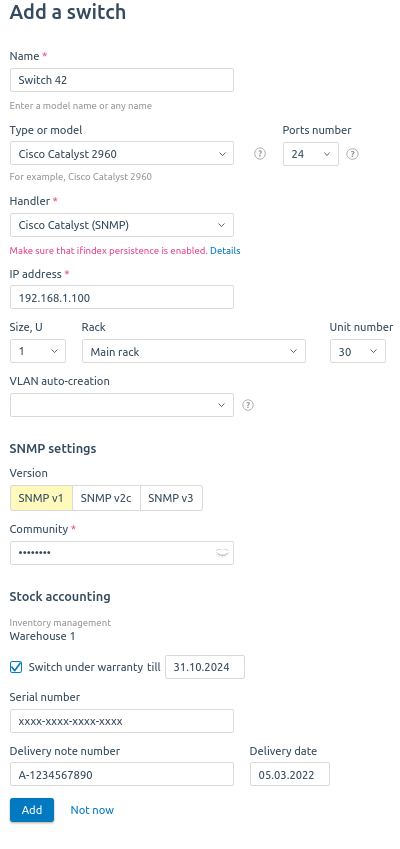
Example of adding a switch