When a server is added or provisioned, it is assigned an IPv4 address. This address is the main address and is used to perform operations on the server. You can assign additional addresses to the server and select one of them as the main one. The server can only be assigned one main IP address of IPv4 and IPv6 format each.
In addition to individual addresses, you can assign an IPv4 or IPv6 subnet to the server. In this case, the first subnet address can be used as the main address.
DCImanager 6 supports subnets with prefix length:
- for IPv4 — from /25 to /32;
- for IPv6 — from /64 to /128.
IP addresses are added to the server when the operating system is reinstalled.
To assign IP addresses, enter Servers → select the server →  menu → Server parameters → Settings → Network → Allocate a new IP address.
menu → Server parameters → Settings → Network → Allocate a new IP address.
How to assign an IP address or a subnet manually
- Select the assigning type Specify manually.
- Enter the IP address or the subnet in IPv4 or IPv6 format. The address or subnet must belong to the physical network added to DCImanager 6.
- Enter the domain name of the server in the Host field.
- If the address is to be used as the main address, enable the The main IP address or subnet option.
- Press Allocate IP address.
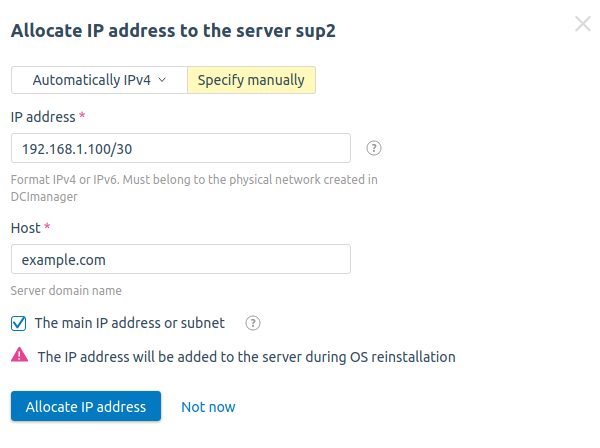
Example of assigning a subnet manually
How to assign an IP address automatically
- Select the Automatically assigning type and address type: IPv4 or IPv6.
- Select Allocate to server → IP address.
- Select an existing Pool from which to assign the IP address, or press Create a pool to create a new one.
- Enter the domain name of the server in the Host field.
- If the address is to be used as the main address, enable the The main IPv4 address option.
- Press Allocate IP address.
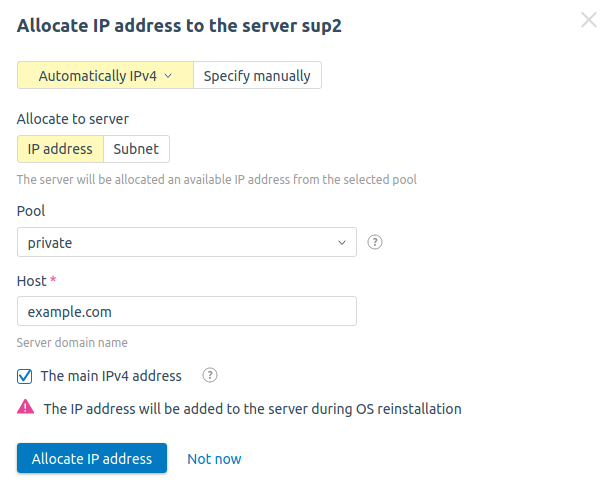
Example of assigning an IP address automatically
How to assign a subnet automatically
- Select the Automatically assigning type and address type: IPv4 or IPv6.
- Select Allocate to server → Subnet.
- Specify the Subnet prefix.
- Select an existing Pool from which to assign the subnet, or press Create a pool to create a new one.
- Enter the domain name of the server in the Host field.
- If the address from the subnet is to be used as the main address, enable the The main subnet option.
- Press Allocate IP address.
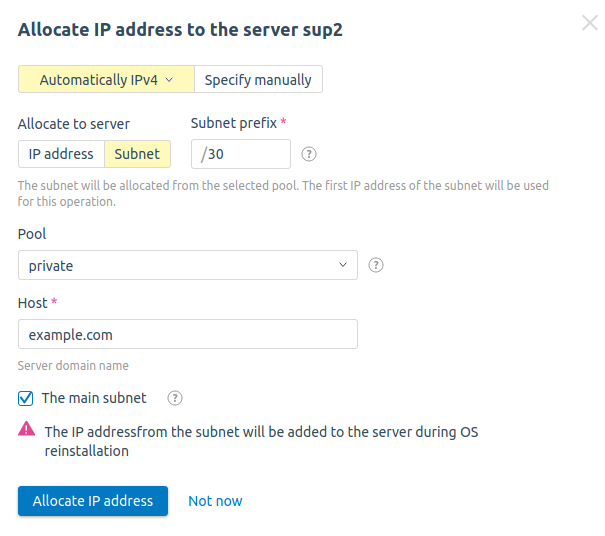
Example of assigning a subnet automatically