Network setting on the cluster node
The functionality is only available in clusters with KVM virtualization with the "Switching" network configuration type.
In the network settings on the cluster node, you can create network bridges and combine network interfaces into bonds. Virtual machines (VMs) on this cluster node will be able to use the interfaces created.
Bridges are used to combine network segments into a single network. You can specify a VLAN tag in the bridge settings. Then VMmanager will assign a special tag to network frames transmitted through the bridge. This isolates the traffic being transmitted and allows one interface to be used in multiple bridges.
Bonds combine two or more physical network interfaces into one virtual network interface. The use of bonds can improve network fault tolerance and throughput capacity. Read more in Bond operating modes.
Managing network settings
To manage the network settings of a cluster node, enter Nodes → select the node → Network settings. When you change the network configuration on the cluster node, VMmanager automatically updates the data in this section.
The Status column shows the current status of the interface:
- New — the settings have been created in the platform, but not applied on the node;
- Changed — the settings have been changed in the platform, but not applied on the node;
- Deleted — the settings have been deleted in the platform, but not applied on the node;
- Enabled — the interface has been created in the platform and on the node;
- Changed manually — the interface has been created or changed on the node without the participation of the platform;
- Deleted manually — the interface has been deleted on the node without the participation of the platform.
The primary bridge is marked in the table with the![]() sign.
sign.
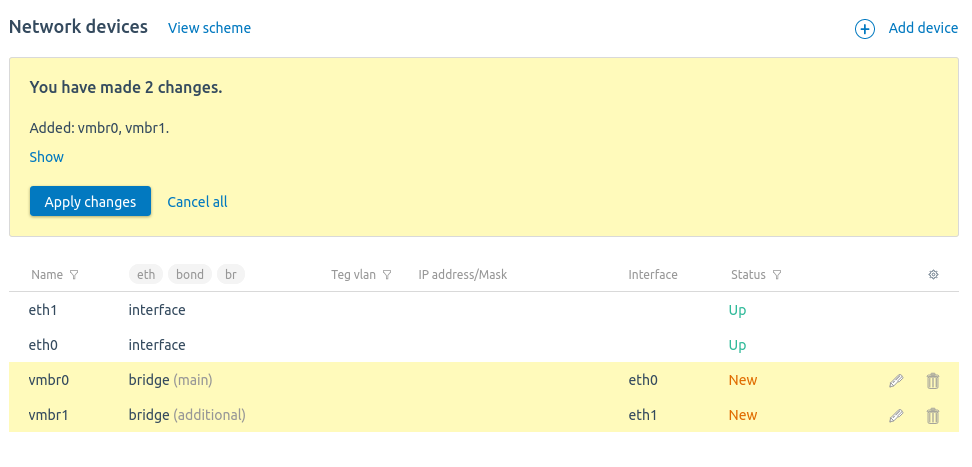
Section interface
To see a graphical representation of the node's network, click View scheme.
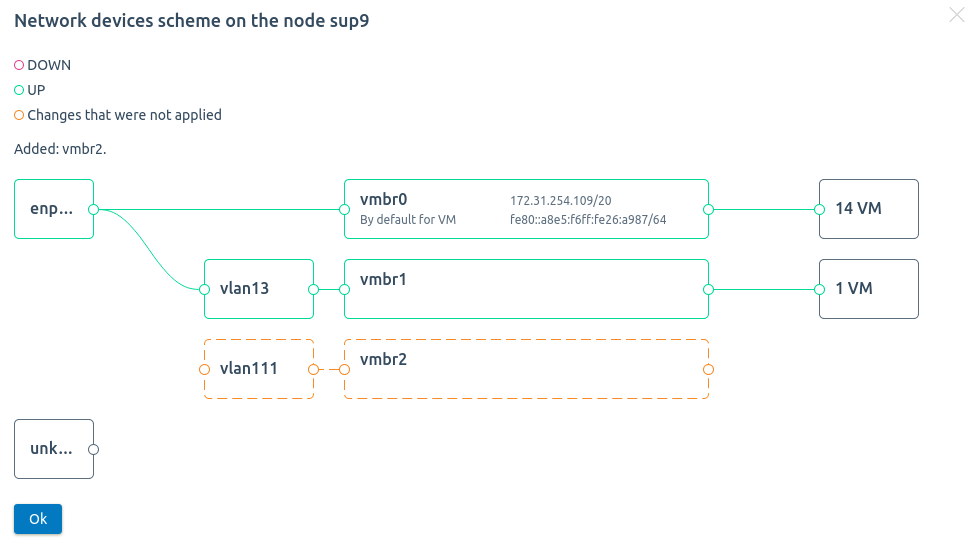
Example of network scheme
- Press Add device → Bridge.
- Specify the bridge settings:
- Name.
- VLAN Tag. Without the VLAN tag, you can only include into the bridge the interfaces that are not used in other bridges.
- Ports for merging.
- For the bridge to use the IP address of one of the interfaces, enable the Move IP from interface option. VMmanager will delete all IP addresses and gateway settings for this interface and add them to the bridge.
- IPv4 address in IPv4/Mask format.
- Gateway IPv4.
- IPv6 address in IPv6/Mask format.
- Gateway IPv6.
- To make the bridge primary, enable the Default bridge for new VM option. All VMs created on this node will use this bridge.
- Press Create. The interface will appear in the table with the status of New.
To create a bond:
- Press Add device → Bond.
- Specify the bond settings:
- Name.
Interfaces for merging.
We do not recommend merging multiple interfaces with IP addresses in a bond. In this case, the network may not be configured correctly.
- IP address in IPv4/Mask format.
- IP address in IPv6/Mask format.
- Mode. Read more in Bond operating modes.
- Press Create. The interface will appear in the table with the status of New.
If you plan to use VLANs in a bond, first create a bond and include it in the bridge, then configure VLAN tags for the bridge.
VMmanager requires confirmation of the administrator's actions when changing network settings. After adding, editing and deleting interfaces, a card with the list of changes will appear in the section. To view the changes, press Show. For the platform to apply the settings to the cluster node, press Apply changes. If changes were made by mistake, press Cancel all.
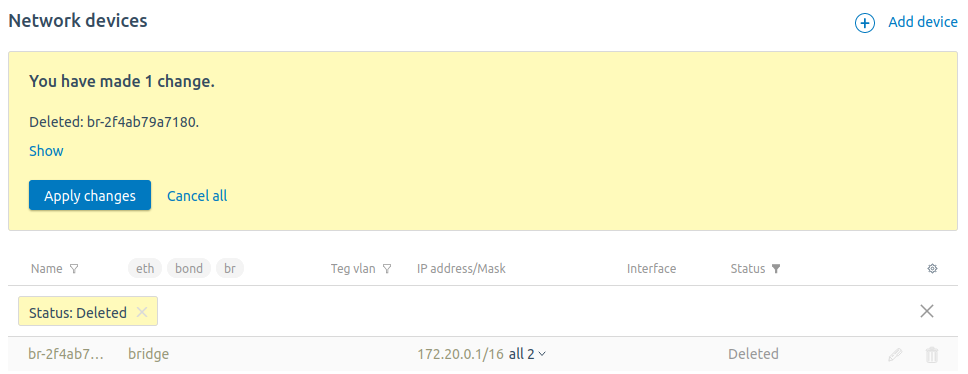
Example of request to apply settings
To change the interface settings, press
To delete the interface, press ![]() . If an IP address was moved to the bridge from an interface, the address will return to the original interface after the bridge is removed.
. If an IP address was moved to the bridge from an interface, the address will return to the original interface after the bridge is removed.
Before deleting a bridge, delete all VMs that use it. If this is the primary bridge, designate another bridge as primary.
The procedure to apply settings
To apply the settings, the platform creates a task to change the cluster node configuration. If an error occurs while performing the task, VMmanager will restore the original settings of the node.
To track the result of changes made, VMmanager checks the network operation. To do this, the platform sends requests to a specific IP address. If the network becomes unavailable for a specified time, VMmanager will restore the original network settings.
To set the network check parameters:
- Enter Clusters → select the cluster → Network settings.
- Enter the Check IP for node. VMmanager will check the connectivity to this IP address using the ping utility.
- Set the Timeout in seconds. If the network is unavailable during this time, the platform will restore the original network settings.
- Press Save.
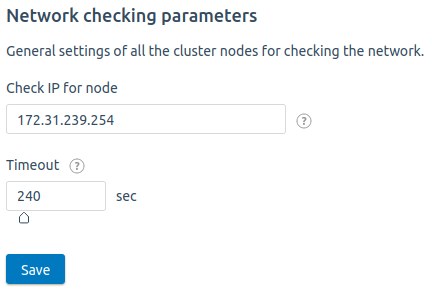
Example of configuration
Manage the network interfaces of VM
To manage VM network settings, go to Virtual machines → select a VM → Parameters button → Network Settings tab. Read more in the article Network settings of virtual machines.