You may need to move hard drives if you want to replace a defective server. The operation allows moving network settings and hard drives from the source to the target server.
Navigate to Tools→ Move hard drives.
The operation includes 3 steps:
Step 1. Select a source server from which you want to move the hard drive.
Step 2. Select a target server to move the hard drive.
Select a source server
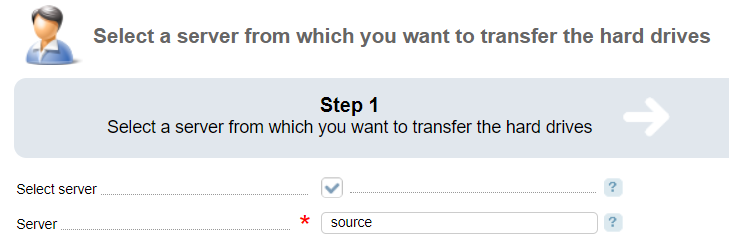
- Select server — select a server by its name or label. With this option selected you will need to enter a Rack and Servers from the list;
- Server— enter the name or label of the source server;
- Rack — select rack where the server is located;
- Server — select a source server. The field is displayed only if the Select server option is checked.
Select a target server

- Select server — select a server by its name or label. Then select a Rack and Servers from the list;
- Server— enter the name or label of the source server;
- Rack — select rack where the server is located;
- Server — select a source server. The field is displayed only if the Select server option is checked.
Confirm the operation
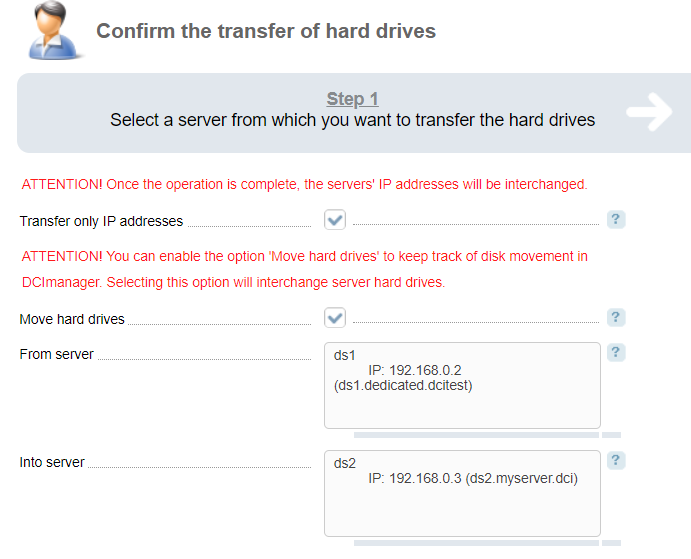
- Move only IP addresses — once the operation is complete, the server IP addresses will be interchanged. When you clear the check box, the system will carry out the following operations:
- Interchange the IP addresses.
- Change the Owner, VLAN and Port speed of the target server into the corresponding values of the source server.
- Change the Owner if the source server into "Without owner", the Host name into "free.ds", the status into "Server has hardware problems".
- Move hard drives — select the checkbox to interchange the hard drives after the operation is completed;
- From server —enter the IP, name, and hostname of the source server;
- To server — enter the IP, name, and hostname of the target server.