Add router
A router is a device that sends packages between different network segments on the basis of general rules and tables of routing. Routers are used to connect different networks.
This article describes how to add a new router to DCImanager.
Click on Equipment → Routers → Add.
The process consists of two steps:
Step 1. Register a new router.
Step 2. Set access permissions.
Router registration
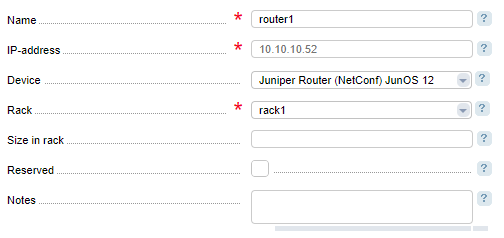
Here you need to specify:
- Name;
- IP-address;
- Device — type or model. This field is shown if the option Reserved is disabled;
- Rack;
- Size in a rack, in units;
- Reserved — defines how the control panel will process the router. When disabled, the router will not be processed by DCImanager.
- Notes — additional information. It is shown in the list of routers in the Status column.
If you use SNMP and NETCONF:
- When you use SNMP Common v2 and SNMP Huawei make sure that you have executed the command that saves IfIndex between re-initializations. E.g. , for Cisco: snmp-server ifindex persist. Otherwise, after reinitialization of the switch, the ports may not correspond to the servers. This can cause issues with traffic statistics or activation/suspension of ports.
- When you connect a switch through SNMP Community-access must be "Read and write".
If you use Juniper (NetConf), the SSH and NETCONF protocols will be used. Execute the following command on your router to use them:
cli configure set system services netconf ssh port 830 commitBASHStarting from 5.157, DCImanager supports NETCONF with the rfc-compliant option enabled. Please turn off this option on your equipment to be able to use the older control panel versions with Juniper:
cli
configure
disable system services netconf rfc-compliant
commitAccess
Add login credentials of all protocols required for the router. The protocols depend on the specific router model. Read more in Network management protocols. Parameters for statistics collection can be specified only if you have enabled the option Enable notifications and the Port for notifications is set in Global settings. Learn more in Global settings.
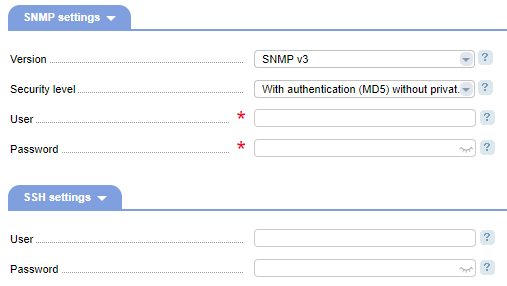
- SNMP settings:
- Version of the SNMP protocol:
- SNMP v1;
- SNMP v2c;
- SNMP v3.
- Community is used as a password for authorization over the SNMP protocol. This field is shown if SNMP v1 or v2c are used in the Version field;
- Security level is shown if SNMP v3 has been selected in Version:
- Without authentication;
- With authentication (MD5) without the private key;
- With authentication (MD5) and private key (DES).
- User is shown if SNMP v3 has been selected in Version;
- Password is shown if SNMP v3 has been selected in Version and With authentication (MD5) without the private key or With authentication (MD5) and private key (DES) has been selected in Security level;
- Private key phrase is shown if SNMP v3 has been selected in Version and With authentication (MD5) and private key (DES) has been selected in Security level;
- User — username for SSH access to the router;
- Password.
- Version of the SNMP protocol:
- SSH settings:
- User;
- Password.
- Telnet settings:
- User;
- Password.
Arista Command eAPI:
- User;
- Password.
- NX-API:
- User;
- Password.
- Port.