To temporarily limit access to a server, you can block it. When a server is blocked, DCImanager 6 disables the switch ports connected to it and prohibits the following operations:
- running diagnostics;
- installing OS from a template;
- running recovery;
- loading the server from an ISO-image.
When a server is unblocked, DCImanager 6 re-enables the switch ports connected to it and restores access to the operations.
To block a server, enter Servers → select the server →  menu → Block → Block.
menu → Block → Block.
To unblock a server, enter Servers → select the server →  menu → Unblock → Unblock.
menu → Unblock → Unblock.
Blocked servers are marked with the  sign in the list. If DCImanager 6 fails to block or unblock the server, the Status column will display information about the errors that occurred. Click more details to get additional information.
sign in the list. If DCImanager 6 fails to block or unblock the server, the Status column will display information about the errors that occurred. Click more details to get additional information.
To filter servers by blocking criteria, click the filter icon in the Status column → Blocking tab → select criteria to filter.
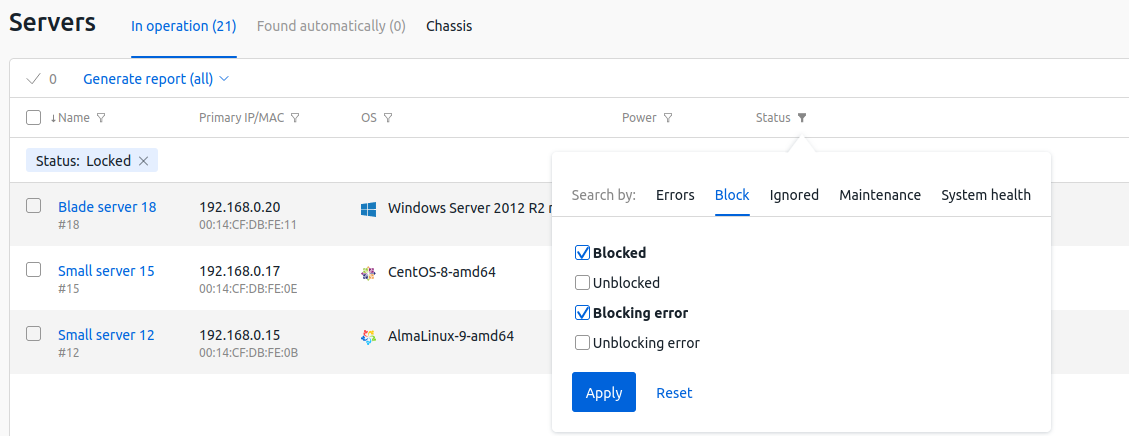
Useful tips
Related topics: