Integration with Microsoft Windows Azure Pack allows a provider to offer virtual data centers.
When a customer orders a service, he/she can choose how much resources are needed: CPU number, RAM, disk space, etc. BILLmanager sends an API request to Azure Pack to create a virtual data center after the service had been ordered and paid. Once the service is activated, the client will receive the email with login credentials to access the user portal.
Integration is set up when you add a new processing module in BILLmanager. It can be added in Integration → Processing modules → button Add. The wizard consists of the following four steps:
- Step 1 — Product type. Select a product type. For integration with Microsoft Windows Azure Pack, please select Virtual data-center.
- Step 2 — Processing module. Select a processing module. Here you need to select Microsoft Windows Azure Pack.
- Step 3 — Integration settings. Enter the information required for integration with Microsoft Windows Azure Pack.
- Step 4 — Processing module parameters. Internal parameters of the processing module.
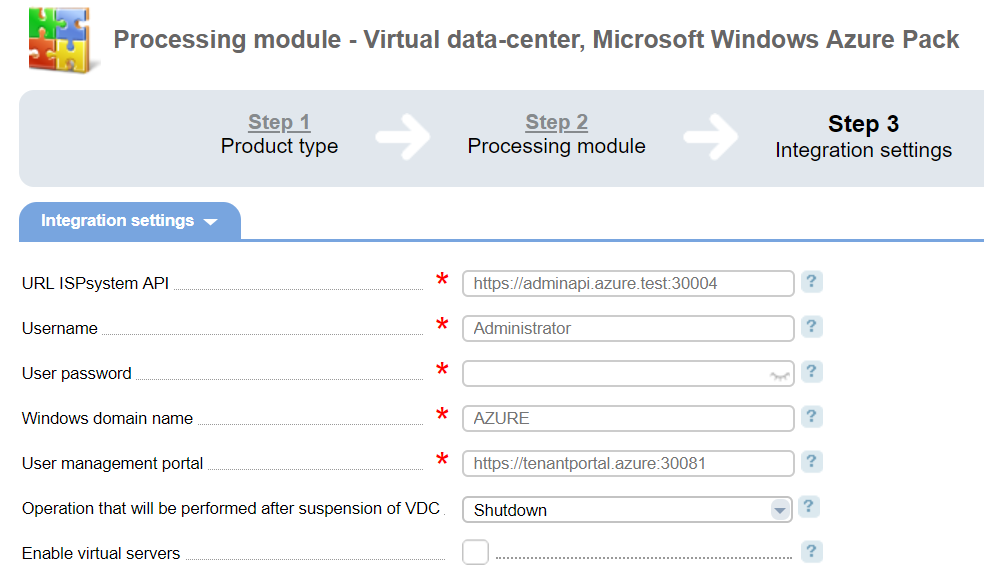
URL ISPsystem API — URL to access the proxy server of ISPsystem Service (created from <API Host>:<API Port>).
Username — username to access Administrator API.
User password — user password to access Administrator API.
Windows domain name — the name of Windows domain where the above-mentioned user is located.
User management portal — link to Windows Azure Pack user portal.
Operation that will be performed after suspension of VDC — an operation performed for all virtual machines when a VDC is stopped.
Enable virtual servers — activate virtual machines after service reactivation.