YooKassa (outdated protocol)
To add YooKassa, you need to configure the settings on the payment gateway side and add the module in BILLmanager.
This module uses the outdated protocol, so it can be configured for those users of YooKassa who got registered before the new protocol was released.
| Payment methods support | ||||
|---|---|---|---|---|
| Bank cards | Cash | E-wallets | Mobile payments | Online banking |
|
|
|
|
|
| Visa, Mastercard, Maestro, Mir, JCB. | Terminals, ATMs, bank cash desks. | QIWI Wallet, WebMoney, YooKassa. | Beeline, Megafon, MTS, Tele2. | Alpha-Click, Sberbank Online. |
| Supported features | ||||
| Payments return |
| |||
| Recurring payments |
| |||
| Subscriptions* |
| |||
* — to enable your clients to create subscriptions, when configuring integration with this payment method, choose Bank Card and/or YooMoney as the payment method. Subscriptions will not work for other payment methods.
Configuring the payment method
Login to the payment gateway, navigate to the Settings section, and enter the following parameters:
Check URL — 'https://<BILLmanager_address>/mancgi/ymcheck'.
Aviso URL — 'https://<BILLmanager_address>/mancgi/ymresult'.
Success URL — enter the URL for successful payments: 'https://<BILLmanager_address>/mancgi/ymsuccess'.
Fail URL — enter the URL for unsuccessful payments: 'https://<BILLmanager_address>/mancgi/ymfail'.
Email for payment lists — every month the system will send a list of payments to this email.
ShopPassword — enter the shop password. This is a sequence of random symbols 20 characters long.
Once completed click Save and Next. The setting will be checked by YooKassa staff. If they are correct, the user will receive Shop ID and scid that he will need to enter in BILLmanager.
Configuring BILLmanager
Navigate to Provider → Payment method and complete the following fields:
- Step 1 — Select a payment method — choose "YooKassa".
- Step 2 — Integration settings. Enter the integration details.
- Step 3 — Payment method settings. Enter the payment method parameters.
Integration
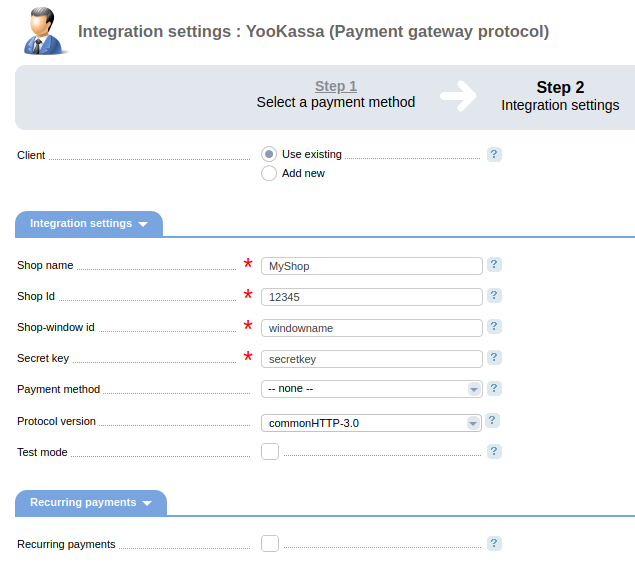
Client — select the existing account or register a new one. If you choose "Use existing", enter the following details:
Shop name — enter the name of your shop or service.
Shop id — shop number in YooMoney.
Shop window id — number of the shop window in YooMoney.
Payment method — select a payment method. You can select those methods that are specified in your agreement with YooKassa.
Protocol version — enter your protocol version. May vary depending on your registration period.
Test mode — select the check box to enable a test mode for payments.
Recurring payments — select the check box to enable recurring payments.
Allow refund — select the check box to enable refunds.
Configuring recurring payments
To activate recurring payments, register your site at YooMoney web-site. Click on the link→ Back to service, and fill out the form that will open.
Name — enter the name of your shop. It will be shown to your customers.
Site URL — the web-site where customers can make payments.
Email — email for notifications from YooMoney.
Redirect URI — ' https://<BILLmanager_address>/mancgi/ymrecurringresult'.
Logo — upload your logo.
Check application identification — select the check box.
Once completed, click Confirm. The site will generate the "ID" (application identifier) and the «Secret word».You need to specify them in the payment method configuration form in BILLmanager:
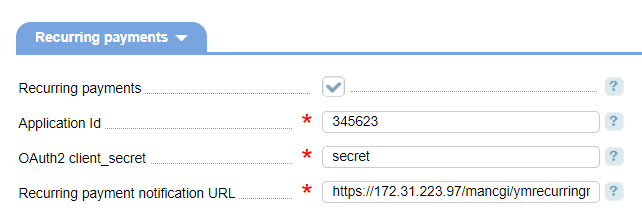
Configuring refunds
To enable the refund option, please contact YooMoney staff. You need to enter the parameters that they will give you in the payment method configuration form in BILLmanager:
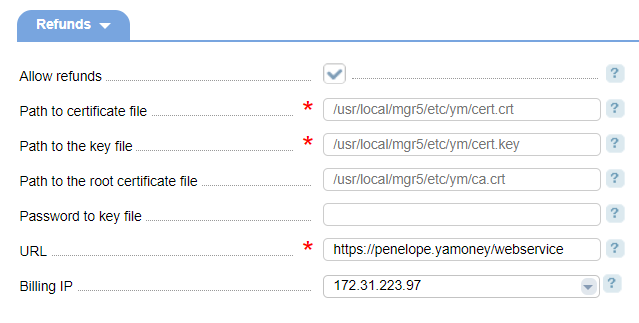
Path to the certificate file, Path to the key file, Path to the root certificate, Path to the certificate file — certificate files.
URL — enter the URL for payment refunds: https://penelope.yamoney.ru/webservice/mws/api/returnPayment.
Billing IP — the IP address that will send requests to the payment system.
Logging
YooKassa has the following log files:
- '/usr/local/mgr5/var/pmyandexmoney.log — configuration details of the payment method.
- '/usr/local/mgr5/var/ympayment.log — payment log.
- '/usr/local/mgr5/var/ymresult.log' — responses from the payment gateway.
