Robokassa
To add Robokassa, you need to configure the settings on the payment gateway side and add the module in BILLmanager.
| Payment methods support | ||||
|---|---|---|---|---|
| Bank cards | Cash | E-wallets | Mobile payments | Online banking |
|
|
|
|
|
| Maestro, Mastercard, Visa, Mir. | Terminals, ATMs, bank cash desks. | QIWI Wallet, WebMoney, YooMoney. | Beeline, Megafon MTS, Tele2. | Alpha-Click, VTB. |
| Supported features | ||||
| Payments return |
| |||
| Recurring payments |
| |||
| Subscriptions |
| |||
Configuring the payment method
Navigate to Menu → Management → My shops and provide the following details:
- Hash calculation algorithm — MD5.
- Result URL — https://<URL_BILLmanager>/mancgi/rkresult
- Success URL — https://<URL_BILLmanager>/mancgi/rksuccess
- Fail URL — https://<URL_BILLmanager>/mancgi/rkfail
- Password #1 — enter the password which is used by the payment initialization interface. It must be at least 8 characters long, contain at least one letter and one figure.
- Password #2 — enter the password that the interface uses for payment notification. It must be at least 8 characters long, contain at least one letter and one figure.
- Method to send via Result/Success/Fail URL — POST.
Note:
You must enter different password #1 and #2. They must not match the payment gateway login password.
Configuring BILLmanager
Navigate to Provider → Payment method and complete the following fields:
- Step 1 — Select a payment method — choose "Robokassa".
- Step 2 — Integration settings. Enter the integration details.
- Step 3 — Payment method settings. Enter the payment method parameters.
Integration
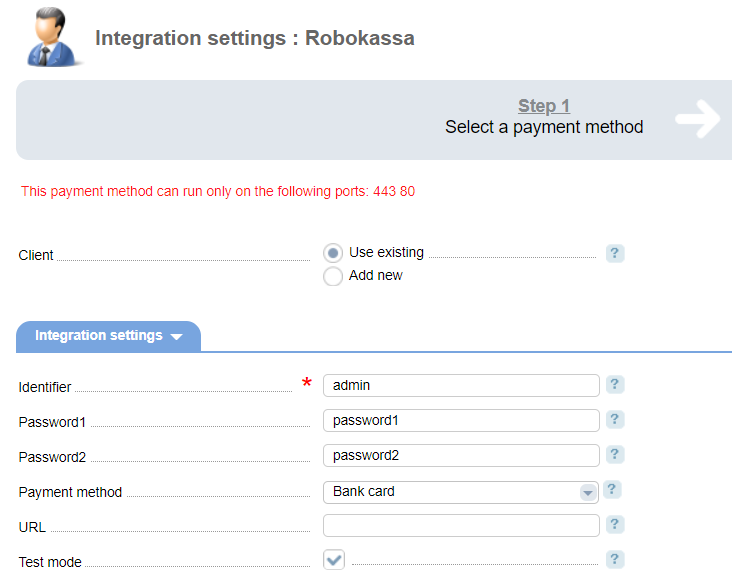
Client — select the existing account or register a new one. If you choose "Use existing", enter the following details:
Identifier — shop unique identifier inside your Robokassa account.
Password 1 — password #1 from the payment gateway web-site.
Password 2 — password #2 from the payment gateway web-site.
Payment method — select a payment method that a payer will be redirected to.
URL — enter the payment gateway URL. You should enter it if a non-standard gateway is used.
Test mode — select the check box to activate a test mode for this payment method. The system won't charge client, but will process the payments correctly.
Note:
Robokassa sends payment notifications only to port 443/80. Be sure to configure port 443/80 for successful payments.
Selecting Add new will redirect you to the Robokassa registration form.
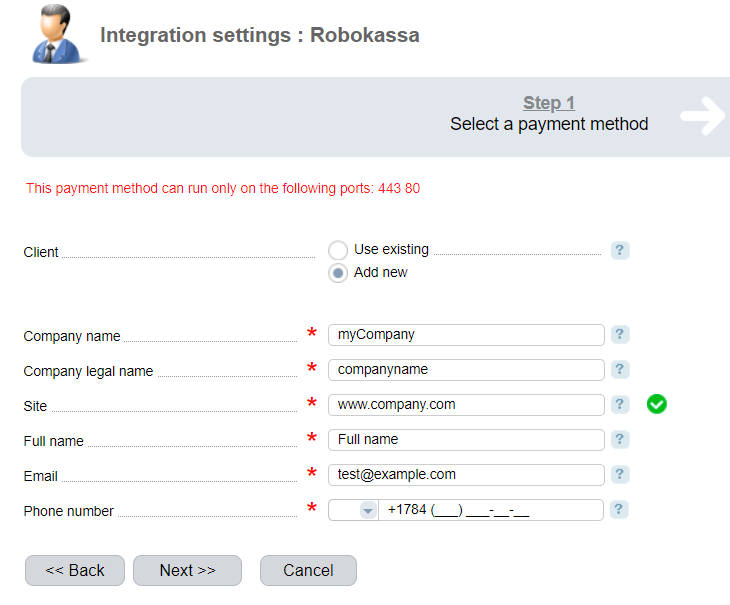
Additional information
Refund
Refund is not supported.
Logging
Robokassa has the following log files:
- '/usr/local/mgr5/var/pmrobokassa.log' — configuration details of the payment method.
- '/usr/local/mgr5/var/rkpayment.log' — payment log.
- '/usr/local/mgr5/var/rkresult.log' — responses from the payment gateway.
- '/usr/local/mgr5/var/rksuccess.log' — responses from the payment gateway.
- '/usr/local/mgr5/var/rkfail.log' — redirect to BILLmanager after a cancelled payment.

