Payment methods.
To pay for services automatically, for example, every month, you can subscribe to this service.
Subscription is a method of service provision, where the fee for using the services will be debited from you bank card or e-wallet automatically at a set interval. Use your saved Payment methods to create a subscription.
Payment methods — menu in the client area. In this menu you can save your bank card or e-wallet details.
Note:
The Payment methods item is hidden if your hosting provider has not configured payment methods that support subscriptions.
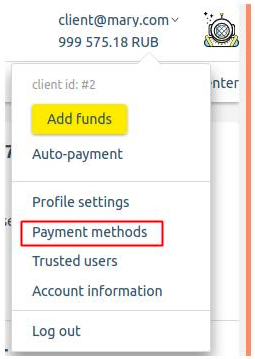
Saved payment methods can be used:
- to buy services;
- to create subscriptions.
For example, you buy a virtual server for a month. When you purchased the service, you turned on auto-renewal and paid with your saved bank card. Thus, every month the card will be automatically charged for this service until you cancel the subscription.
How to save the payment method
To save the payment method:
- Go to Profile settings → Payment methods → Add payment method → select payment method → press Add.
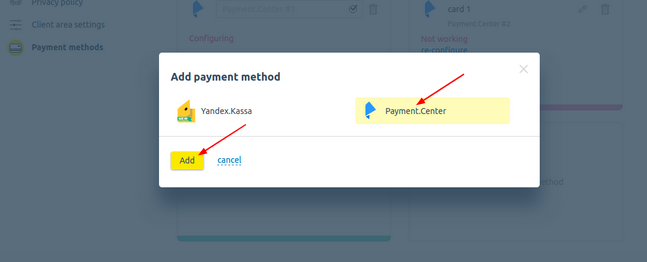
- Select a payer or create a new one. Press Continue.
- Enter the payer's details: status, contact and country. Press Continue.
- Press Save payment method. BILLmanager will open the payment system page for further configuration.
- Enter the details on the payment system's side. The payment system will save these data. This eliminates the need for you to re-enter your bank card details and confirm payments each time.
Note:
Details of bank cards and e-wallets are not stored in the client area. They are stored on the payment system's side.
You can also save the payment method directly at the time of your purchase.
- To do this, at the payment stage, enable the option Save payment method and press Pay.
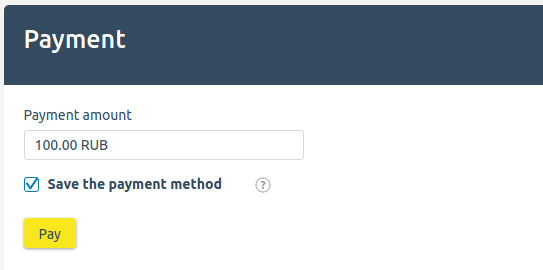
- Enter the details on the payment system's side.
For your convenience, the payment method can be renamed. To do this, click on the card or e-wallet name in the tab and enter your name.
Saved payment methods have two basic statuses:
- Enabled — the bank card or e-wallet is displayed in green;
- Disabled — the bank card or e-wallet is displayed in red.
Statuses are updated at the time of payment.
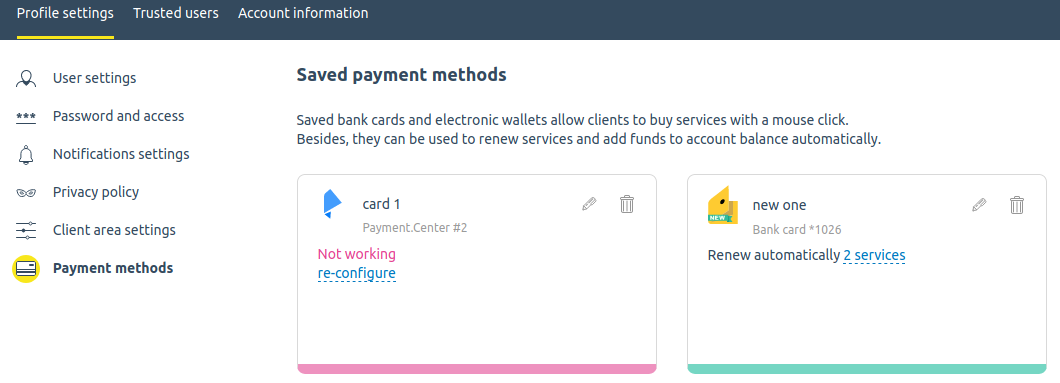
How to delete a saved payment method
To delete a saved payment method, go to Payment methods. Press ![]() near the card you want to delete and confirm the action.
near the card you want to delete and confirm the action.
Note:
If you delete a saved payment method, auto-renewal will be disabled for all services linked to it.
How to create a subscription
To create a subscription, enable auto-renewal for the selected service.
Auto-renewal of new services
When you purchase new services, auto-renewal is enabled by default. Depending on the settings of the provider, the payment form may only display those payment methods with which can be used to create a subscription.
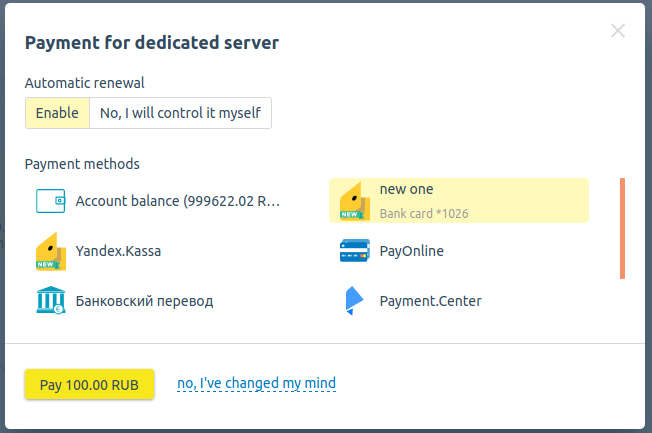
Note:
To make all possible payment methods available when buying, press No, I will control it myself.
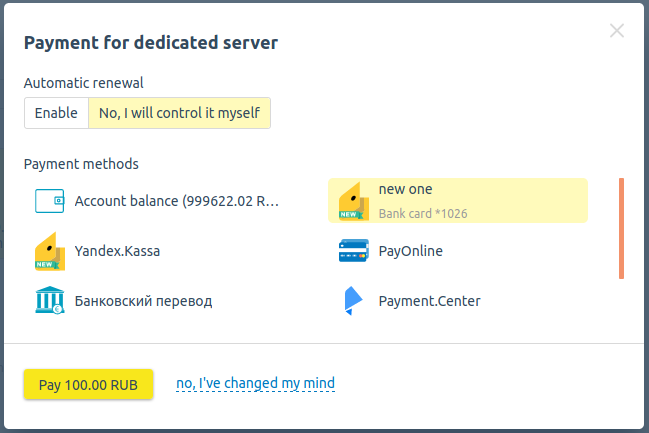
You can enable auto-renewal of services both in the form of payment for the service and in the cart.
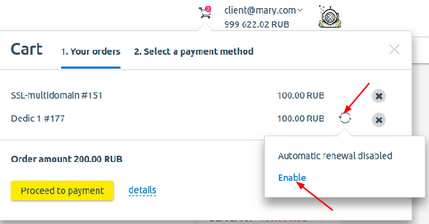
When you purchase a new service, you cannot select the period for which auto-renewal will be enabled. By default, it is equal to the order period. You can change the auto-renewal period for an active service.
Auto-renewal of existing services
To enable the auto-renewal of an existing service, in your client area, enter All services → select the service → press Auto-renewal.
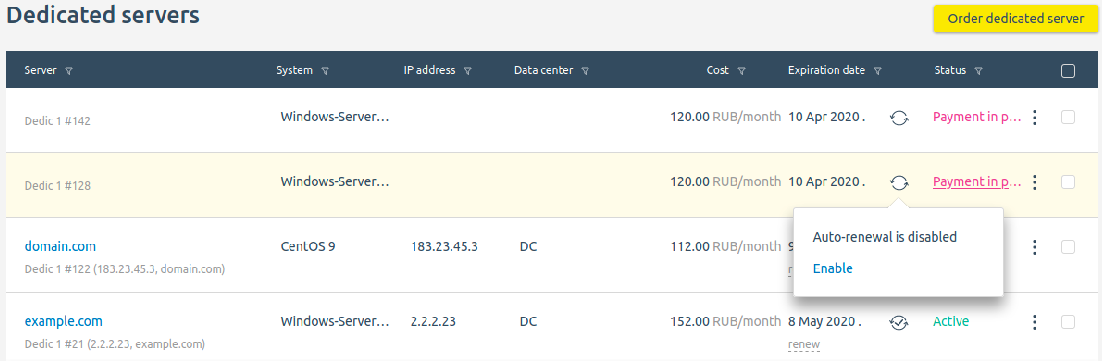
To see which services have auto-renewal enabled, go to Finance and documents → Auto-renewal of services.
In the opened list you will see the services with auto-renewal and the selected payment method for each service.
To change or disable auto-renewal for existing services, press the menu button and select:
- Change settings – change the payment method for auto-renewal of the selected service;
- Disable auto-renewal — disable auto-renewal for the selected service.
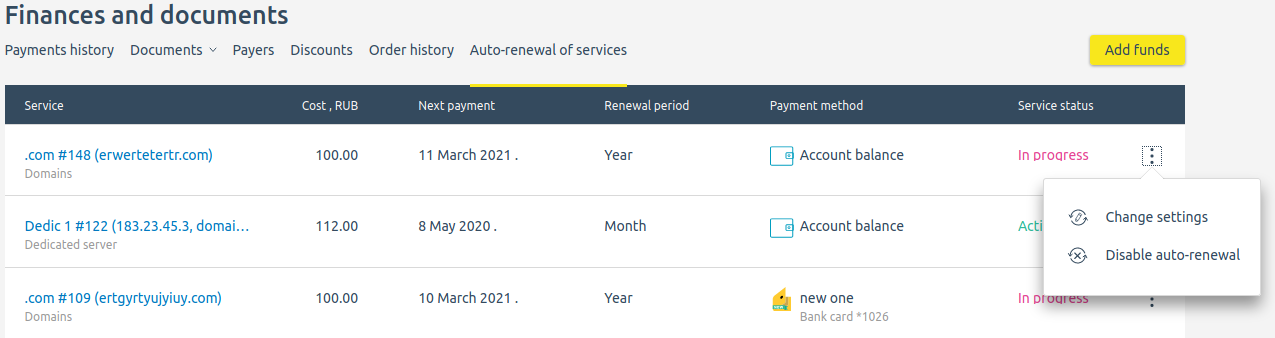
How does subscription payment work
If auto-renewal is enabled, BILLmanager will attempt to pay for the service one day before its expiration (for domain names and SSL certificates 60 days before). If the payment fails, the status of the saved card will change to "Disabled". In case of unsuccessful payment, an alert will be sent to the email specified in the settings of your client area. If the card's balance was insufficient for the payment, you may top it up and make payment again. The card status in Payment methods will change to "Enabled".
If on the next day the card has the status "Enabled", BILLmanager will attempt to make the payment again.