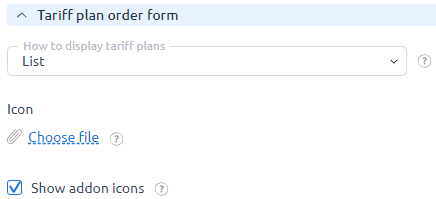Product types
Product (service) types in BILLmanager are used to group tariff plans. Every tariff plan is associated with a certain product type. A service type is defined when you create a tariff.
Product type parameters are the information required for service activation and usage. Learn more under Product type parameters. Product type details are add-ons for a service. For more information please refer to the article Product type details.
Tariff plans have the same parameters and add-ons as the corresponding product types. You can add unique details for every tariff plan, but cannot edit the parameters of a separate tariff plan. This means that tariff plans of the same type have the same parameters but their details may differ.
Create a product type
Navigate to Products → Product types → Add.
Main
- Name — enter a product type name. It will be displayed to customers in Products/Services and on a service order form;
- Internal name — enter a unique name to identify a product type in the billing platform and to associate it with a certain processing module;
- Service name template — select an XSLT-template that is used to specify a service in invoices and expenses. Leaving the field blank will apply a standard template;
- Trial version — select how you want to provide trial periods to your customers:
- One per this product type — a client can activate only one trial version of this service type;
- One in every product group — a client can activate one trial version from every tariff group in Products → Tariff groups;
- One per tariff plan — a client can activate one trial version for every tariff plan of this service type;
- For every service — a client can activate one trial version for every new service.
Split expenses by months — select the checkbox to distribute expenses.
ExampleE.g. with this option enabled, when a client pays 120 euro for one year, the billing platform will generate 12 expenses for 10 euro per each month.
For example, on 15.02.2023 a customer ordered a service for three months until 15.05.2023. One expense is split into 4:
- Service date - 2023-02-15 (expense for part of the current month)
- Service date - 2023-03-01 (expense for the whole month)
- Service date - 2023-04-01 (disbursement for the whole month)
- Service date - 2023-05-01 (expenditure for part of the month till 15th date)
- Do not suspend services on weekends — select the checkbox if you don't want to suspend the services of your clients on weekends;
- Sorting — the less this value is, the higher position this product type will have on the list;
- Processing time limit — period to activate a service if the manual processing option is enabled;
- Service list icon (.PNG 48x48 pcs. ) — it is displayed on the product type page in Products/Services.
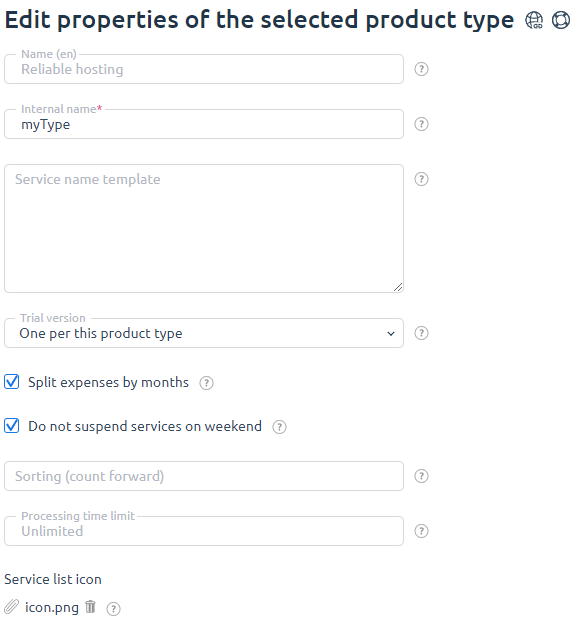
Service deletion
- Auto deletion period — a period in days that will pass before the service will be deleted automatically;
- Service deletion rules — rules that will be applied to the service deletion operation;
- When a client deletes — service deletion rules (if a service is deleted by a client).
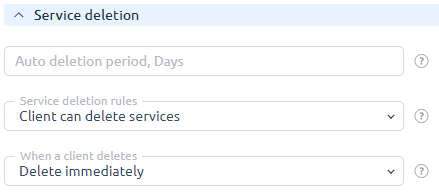
Order periods
- Trial period — allows you to provide free trial periods for customers;
- One time — a customer has to pay for a selected service only when he buys it.
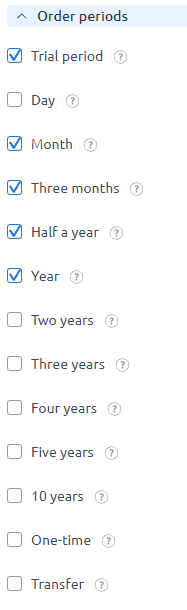
Tariff plan order form
These settings define how a product type and tariff plans will be displayed on a service order page.
- Select how to display tariff plans;
- Upload icon (32x32 pcx) — select a service type icon that will be displayed on the first step of the tariff creation form and on the service order page. The icon will be used for the plans of that type if they don't have their own icon;
- Show addon icons — select the checkbox to display icons for add-ons on the service order form. It also allows configuring them in the tariff details section.