Configuring server connections
The following can be connected to a server in DCImanager 6:
- BMC;
- Intel AMT;
- one or more PDU (power distribution unit) ports;
- one or more switch ports.
Note
BMC and Intel AMT cannot be connected to the server at the same time.
How to connect BMC
- Go to Servers → click on the server name → Connect → to BMC.
- Select a BMC Type.
- Enter the IP address to connect to the BMC. The platform will display whether this BMC IP address is used by other servers.
- Enter the User and Password.
- Click on Save.
Note
You can connect to a BMC of server with a private IP address. To do this, install the BMC proxy module.
How to connect Intel AMT
- Go to Servers → click on the server name → Connect → to Intel AMT.
- Enter the IP address to connect to the Intel AMT.
- Select the Connection protocol — HTTP or HTTPS.
- Enter the User and Password.
- Click on Save.
Note
You can connect to an Intel AMT of server with a private IP address. To do this, install the BMC proxy module.
How to connect PDU
- Go to Servers → click on the server name → Connect → to PDU.
- Select a PDU location:
- In server rack;
- In any rack.
- Select a PDU.
- Select PDU Ports for connection.
- Click on Save.
You can also add a connection in the PDU card: Equipment → PDU → click on the PDU name → Ports → ![]() menu → Connect to device → select the device type To server → select the server → Save.
menu → Connect to device → select the device type To server → select the server → Save.
How to connect switch
- Go to Servers → click on the server name → Connect → to switch.
- Select a Switch location:
- In server rack;
- In any rack.
- Select a Switch.
- Select switch Ports for connection.
- Click on Save.
You can also add a connection in the switch card: Equipment → Switches → click on the switch name → Ports → ![]() menu → Port settings → select the connection type To server → select the server → Save.
menu → Port settings → select the connection type To server → select the server → Save.
Server connection management
To manage the added connections, go to Servers and click on the server name.
Status Enabled/Disabled displays the software status of the switch port or PDU. You can Enable or Disable the port.
The Link on/Link off status indicates the physical connection to the port:
- Link on — the cable is connected;
- Link off — the cable is not connected.
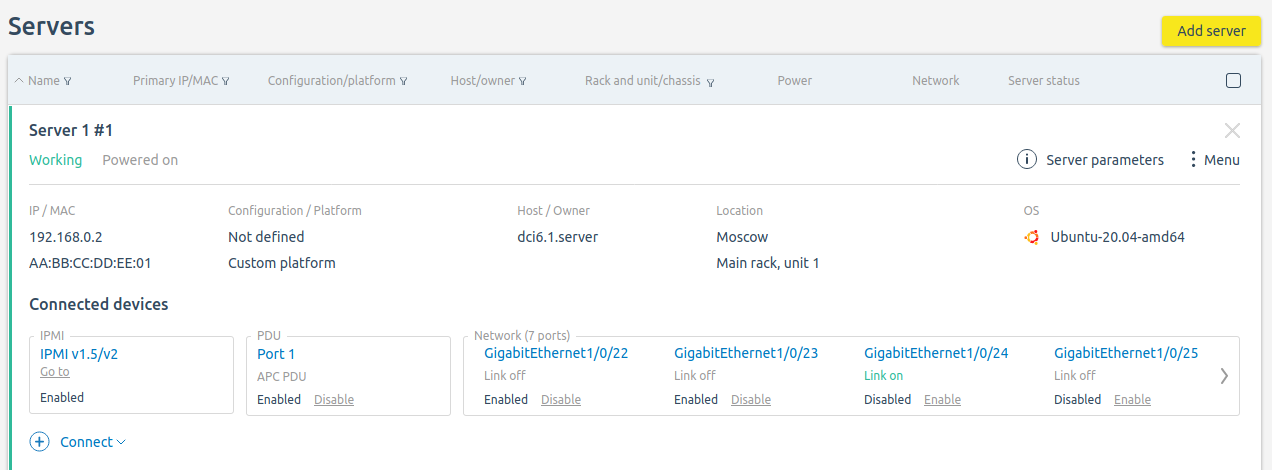
Server connections
To disable all server connections to switches, you can block the server. To do this, go to the ![]() menu → Block. To restore connections, unblock the server:
menu → Block. To restore connections, unblock the server: ![]() menu → Unblock.
menu → Unblock.
You can also manage connections in the server card: Servers → select a server → section Connected devices.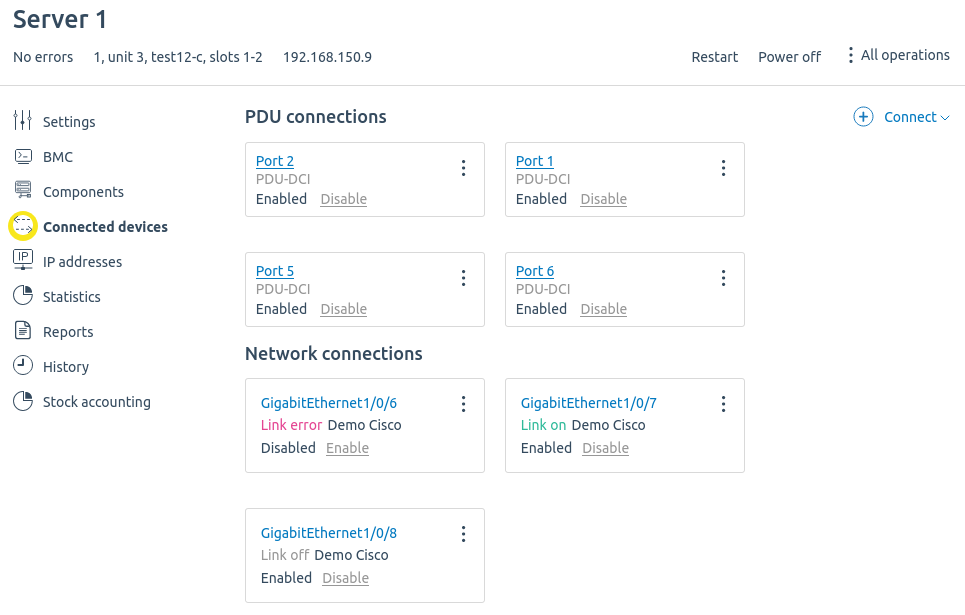
Connected devices section