Variables for scripts
VMmanager allows you to insert the value of an external parameter into the script for virtual machines (VMs). You can use the built-in VMmanager variables or create your own.
A variable can have a local or global visibility range. Variables with a global visibility range are available to all platform users, with a local visibility range — only to the user who created the variable. The VMmanager administrator can create a variable with any visibility range, while the user and advanced user can only create a variable with local visibility range. VMmanager built-in variables are available to all users.
External variables are specified in the script in the format ($NAME), where NAME is the variable name. For example, you can use the command echo ($IP) >> /tmp/ip.txt to write the VM IP address to a file.
VMmanager built-in variables
VMmanager built-in variables have dynamic values. The values depend on the settings of the particular VM on which the script is executed.
Built-in variables are not available for editing or deleting. To see their list, enter Scripts → Script variables.
The following variables are available in the current version:
| Name | Value |
|---|---|
VMmanager user email | |
GATEWAY | default gateway |
GATEWAYv4 | default gateway for IPv4 |
GATEWAYv6 | default gateway for IPv6 |
HOSTNAME | host name |
IP | main IP address |
IPv4 | IPv4 address |
IPv4ALIASES | additional IPv4 addresses |
IPv6 | IPv6 address |
IPv6ALIASES | additional IPv6 addresses |
MGR_NAME | short name of VMmanager platform |
MGR_VERSION | VMmanager platform version |
NAMESERVER | main DNS server |
NETMASK | netmask of the main IP address |
NETMASKv4 | netmask for IPv4 |
NETMASKv6 | netmask for IPv6 |
PASS | root user password |
PASS_CRYPT | MD5 hash of the root user password |
SSHPUBKEYS | list of public SSH keys |
VOL_SIZE_M | main disk size |
Creating your own variables
To create a variable, enter Scripts → Script variables:
- Press Add variable.
- Enter the variable Name. For example, MY_PARAMETER.
- Enter the Value of the variable.
To prevent the variable value from being displayed in the platform interface, enable the Hide variable value option.
Note
When you change a variable, its value will be visible in the edit form.
- Select the variable Scope — visibility range.
- Specify a discretionary Note.
- Press Add.
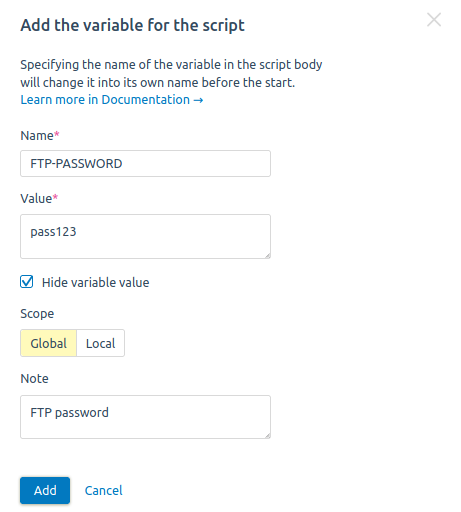
Example of adding a variable
Managing created variables
To manage variables, enter Scripts → Script variables.
To change a variable's parameters, press on its name or go to the ![]() menu → Edit.
menu → Edit.
You can enable/disable the use of the variable. Enter the ![]() menu → Enable (Disable) or use
menu → Enable (Disable) or use ![]() switch.
switch.
To delete a variable, enter the ![]() menu → Delete.
menu → Delete.
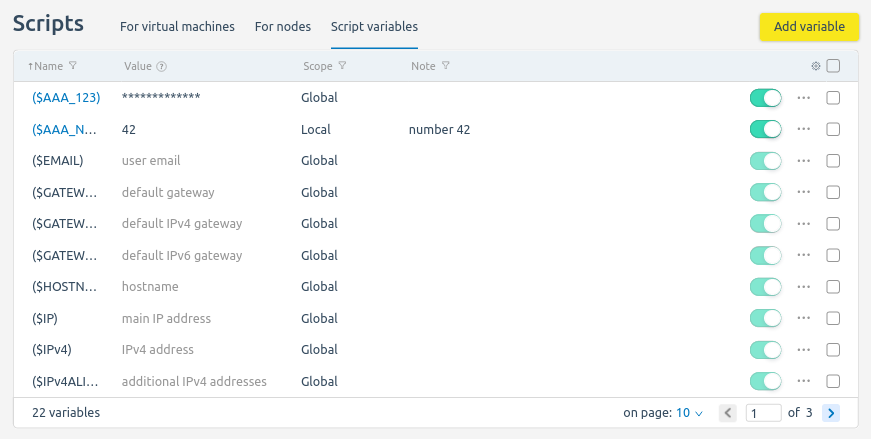
Interface of the "Script variables" section