Licensing
A license is required to use VMmanager. You can buy it in your client area at eu.ispsystem.com or reseller company. The license has an expiry date and a limited number of used physical CPU cores on cluster nodes.
The license from the VMmanager 5 control panel is not suitable for activating VMmanager 6.
If you are using the VMmanager Infrastructure version, you can purchase an additional package to increase the available CPU cores.
Licenses purchased before the release of version 6.9.0 have restrictions on:
- validity;
- number of virtual machines (VM);
- the number of cluster nodes;
- number of LXD containers.
When purchasing a license, you can choose a free trial period of 30 days to learn about the features and test VMmanager. The trial license allows you to use up to 100 physical CPU cores on cluster nodes.
A trial license can be activated if no trial or commercial license has been activated on the server before.
Otherwise, when trying to activate it, the "Access error" message appears in the interface and the TRIAL_OR_COMMERCIAL_ALREADY_USED error appears in the license check log file.
Three days before the license expiry, VMmanager interface displays a message prompting to renew it. After renewing the license, you need to update the license information in VMmanager.
Versions of VMmanager
The VMmanager platform has two versions: VMmanager Hosting and VMmanager Infrastructure. The differences between the versions are shown in the table below:
| Version | Hosting | Infrastructure |
|---|---|---|
Purpose | focus on the needs of hosting providers | focus on the needs of IT infrastructure owners |
| Composition |
|
|
In the current implementation of the platform, the VMmanager Infrastructure version includes the following additional functionality:
- NAS storage support;
- creating linked clones;
- clusten node balancer.
To switch from one version of VMmanager to another, purchase a license for the required version and update the license information in the platform interface.
How to update the license information
Before expiry date
To update the license information, go to ![]() → System information → Update the license.
→ System information → Update the license.
After expiry date
After expiry of the license, VMmanager will be blocked. Cluster nodes and VMs operation will not be affected, but management via VMmanager will no longer be available. To reactivate VMmanager:
- Renew your license in the client area.
- Click the Settings button in the pop-up message about the blocking or click
 → System information in the right menu.
→ System information in the right menu. - In the License token field enter the value of the license token.
- Click the Activate button.
- If the activation failed, generate a new license token in your client area and follow the instructions in the subsection If the license token has changed.
After restoring from backup
After restoring the platform from a backup, you have to reactivate the license. For Infrastructure version, the activation has to be performed within seven days after the restore. After this period expires, the platform will be blocked. For more information about backups, see Creating platform backups.
If the license token has changed
If you change the company purchasing the license, the license token value will change. For example, if you ordered a trial period in your client area at eu.ispsystem.com, and then purchased a license from an ISPsystem license reseller company.
To update information about such a license:
- Connect to VMmanager via SSH protocol with superuser permission (the default level is root).
Go to the directory with the license files:
shopt -s extglobBASHcd /opt/ispsystem/licenseBASHDelete all files from the directory except machine_id:
rm -v !("machine_id")BASHIn VMmanager interface, go to
 → System information.
→ System information.- In the License token field enter the value of the license token.
- Click the Activate button.
Limited number of devices
VMmanager license has a limit on the number of used physical CPU cores on cluster nodes. When this limit is reached, the ability to add VMs will be blocked. To enable adding new VMs, delete the unused ones or purchase a license with the ability to use more CPU cores. VMmanager Infrastructure users can purchase an additional package to increase the available CPU cores.
Note
Licenses purchased before the release of version 6.9.0 have a similar limitation on the number of VMs, cluster nodes, LXD containers.
Activating packages
After you purchase a resource package, you need to activate it:
- Go to
 → System information → Activate package.
→ System information → Activate package. Enter the code from your resource package certificate.
- Press Activate.
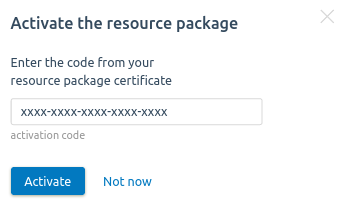
Note
The resource package has an expiration date and is purchased for a specific license. It cannot be activated in another instance of the platform.