Promotions. Discounts
Creating a promotion consists of the following steps:
- Creating a promotion — basic settings that define the provider that is running the promotion and the duration of the promotion.
- Creating discounts — settings that define the amount of the discount, the type of services for which the discount is effective, and the conditions for applying the discount.
- Conditions of participation that must be met by the client in order receive the promotion.
Create a promotion
To start a new promotion, enter Marketing → Promotions → click Add:
- Internal name — specify the promotion name that will be displayed in the list of promotions in the admin interface.
- Name for clients — specify the name of the promotion that will be displayed to clients according to their localization language.
- Provider — select the provider that is running the promotion.
- Validity period (start date, end date) — set the period in which the promotion will be valid.
- Type — select: Discounts discounts on services.
- Hide promotion from client — activate the option to prevent discounts from being displayed to clients in the list of discounts and in settlements.
For example, a provider runs a promotion for a month. All the clients who meet the requirements will be given a discount on a certain service. The discount will be still valid when the promotion is completed provided that the discount period is larger than the promotion period. So, the client can order a service for a long period of time on the last day of the promotion and use all its benefits.
For services with the "charge daily" payment method, the discount validity date must be later than the service validity date. In this case, the discount is calculated according to the service expiration date. If you set the discount date sooner, the discount will be calculated in proportion to the discount expiration date.
For example, on February 20, 2020 the client orders the service "Virtual data center" with "charge daily" payment method for 5 years. He gets a promotion's discount of 50% on this service. In order to correctly calculate the discount, in the settings, the provider specifies the date of discount validity later than the date of the service validity: in the field End date , the value of February 20, 2026 is specified.
Create a promo condition
To create a condition, enter Marketing → Promotions → select a promotion → click Conditions → click Add:
- Select Condition — the criterion for selecting clients. Each condition has a set of parameters.
- Specify the parameters of the selected condition.
- Specify the Condition group. If the provider uses a group of conditions in the promotion, the client only needs to fulfill any condition from this group. If two groups of conditions or more are used, the client needs to fulfill at least one condition from each group.
There can be several groups of conditions. How it works: the provider in the promotion uses the group of conditions "A", which was specified in the settings of different conditions. To participate in the promotion, the client only needs to fulfill any of the conditions in the group. Provider adds the condition group "B" to the promotion. Now to participate in the promotion the client must meet any condition from group "A" and any condition from group "B".
You can create multiple conditions for a promotion without a group, then the client will need to fulfill all conditions to participate in the promotion.
For example, the provider launches a promotion in which it specifies the following conditions: - total client's expenses for the year are more than 10,000 rubles;
- total client's expenses for the month are more than 1,000 rubles;
- the number of services must be greater than three.
In this case, the conditions "amount of expenses for the year" and "amount of expenses for the month" belong to the condition group "Expenses", while "number of services" - to the condition group "Active services". Clients who fulfill one of the conditions in the "Expenses" group and one of the conditions in the "Active services" group will be able to participate in the promotion with such conditions.
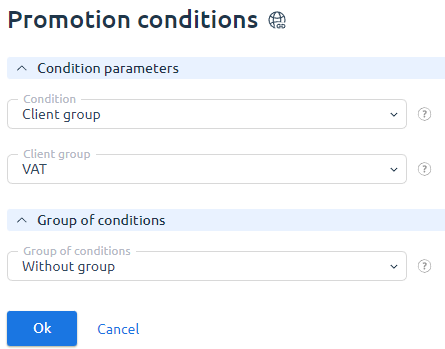
Example: a service provider runs the promotion "1000". Clients who spent more than 1000 euros during a year or more than 100 euros during a month will be given a discount. Besides, the number of paid services must be more than three. The conditions "Amount of expenses per year" and "Amount of expenses per month" belong to the first group. The "Number of paid services" - to the second one.
Learn more in the article Promotion rules.
All the users who meet the requirements will be able to participate in the promotion. All of them will be given promotion discounts.
Set discount parameters
The provider specifies the amount of a discount and services it will be valid for. A discount can be given on:
- All products and services;
- Products and services of a certain provider;
- A certain product or service;
- A certain order period;
- Certain add-ons of a tariff plan.
Note:
The promotion discount depends on expenses generated during the promotion period. Services with daily charges have a new expense every day that's why the discount on such services will be given till the end of the promo period.
Go to Marketing → Promotions → select a promotion → Discounts → Add.
- For which services to run the promotion:
- if you selected Product types/tariffs — select the tariffs to which the discount applies in the Product/service window;
- if you selected Services — specify the ID of the services to which the discount applies;
- Discount type — the method of generating the discount. Depending on the selected method, the fields on the discount settings form will change. There are no discount period settings for the special cost. Price indication for all available ordering periods is used.
- percentage of the service cost — specify the amount of discount on the cost of the service/goods in percent;
special price — set the cost of ordering/renewing the service for all available periods;
A discount with the type "Percentage of the service cost" applies to the tariff and to all tariff resources.
A discount with the type "Special price" is valid only for the price of the tariff, while the cost of resources is not covered by such discount.
- Type — select the type of transaction for which the discount is effective:
- order and renewal;
- order new services;
for renewal of existing services;
The service renewal discount does not apply to tariffs with daily debit. To have the discount apply to services with daily debit, set the transaction type to "for order and renewal".
- Used — select to which part of the service cost the discount will be applied:
- to the total cost of the service — applied to the cost of the core service and additional resources;
- to the base cost of the tariff — applies only to the cost of the basic service;
- to additional resources — applies only to the cost of additional resources of the main service.
- Order periods — select the period of ordering the service; if selected, the client will be given a discount. The order periods active in the tariff settings will be available to choose from;
- Validity period — select how the discount will apply. The discount can be applied to the cost of the entire service order period or be valid only for the first few months.
- the whole period — the client will receive a discount for the entire order period of the service. For example, a client has ordered a service with a period of one year. The discount will be valid for the entire order period - a year;
- several first months — specify the number of the first few months of the discount in the Validity period, months;
- for the first order period (daily charges) —
- Usage limit per client — specify how many times the client can use the promotion.
You can also give personal discounts to your customers. Learn more in the article Personal discounts
Discount rules
A client may have several discounts on a certain product or service provided that:
- The client participates in several promotions.
- The client participates in the promotion and has a personal discount.
- The client is given several personal discounts.
Discounts are never summed up. If the client has several discounts, the billing system will select a discount depending on its priority. The provider can set priorities on all discounts except for promotion discounts. That's why the priority of such discounts is always "0". Learn more in the article Personal discounts.
- The system will apply the discount with the largest priority;
- If several discounts have the same priority, the system will apply the most specific discount. For example, the discount on all services has a smaller priority than the discount on all shared hosting services.
- If several discounts have the same priority and are given on the same services, a larger discount will be applied.
Promo code generation
To generate a promo code, enter Marketing → Promotions → select a promotion with the type "Providing discounts on services" → click Promo codes/certificates → click Add:
- Promo code — specify a promo code template. When generating more than one certificate code, add "?" characters to the template, which will be replaced by random values.
- Number of promo codes — specify the number of promo codes to generate. The system will generate them according to the specified template.
- Usage limit — specify how many times the client can use the promo code.
- Usage limit per client — specify how many times the client can use the promo code for the promotion.
- Only digits — activate the option to limit the allowed set of random values to digits.
- Period of possible activation of the promo code:
- during the promotion period — the promo code can be activated only during the promo period;
- set individually — set the dates on which the promo code can be activated. The promo code activation period may vary from the promo period.
- Promo code discount expiration date:
- for the period of service ordering — the discount by promo code will be valid during the whole period for which the service was ordered;
- for the specified period — set the Type and Length of the period during which the promo code discount will be valid.
Examples of discount settings and operation
Example 1. The provider launches a promotion with the followings settings:
- Discount — 50%;
- Type — Order;
- Order period — 6 months;
- Validity period — Several period;
- Validity period, months — 2.
Under this promotion, the client will receive a 50% discount for the first two months if they subscribe to the service for six months.
Example 2. The provider launches a year-long promotion. The condition for participation in the promotion is to order or renew the Virtual Server service for any period available for the tariff: one month, three months, six months and one year. Discount parameters:
- Type — Order and renewal;
- Discount — 100%;
- Validity period — Several period;
- Validity period, months — 3.
Clients order/renew the service and receive a 100% discount for the first three months of use. If a client orders a service for a month or three months and then renews it every month, they will continually receive the service at 100% off, i.e. free.
This is an example of incorrect promotion settings. To increase the effectiveness of the promotion, specify the Order period of six months and one year in the discount parameters. Clients ordering/renewing the service for these periods will receive a 100% discount for the first three months, and subsequent months will be calculated at the regular price.
To cover all periods that are available for the tariff, create promo codes for periods less than three months. In the terms and conditions of the promotion, select "Availability of promo code". Clients use these promo codes when purchasing/renewing the service for a month. The promo code can be used once. This will eliminate repeat participation in the promotion.