Custom equipment parameters
You can add custom parameters to the platform objects. For example, item numbers, extended warranty information, additional specifications, etc.
Custom parameters can be used in global search and filtering of information in tables.
In the current version, it is possible to add parameters to the following objects:
- servers;
- chassis;
- switches;
- PDUs;
- UPS;
- warehouse equipment;
- racks.
Fields for custom parameters can be of the following types:
- String — single-line text;
- Multiline text;
- Select — selection field with the possibility of entering a custom value;
- Date;
- Number;
- Checkbox — logical parameter (yes/no);
- Link.
Parameter management via interface
To manage the parameters, go to the Equipment section → Additional parameters tab.
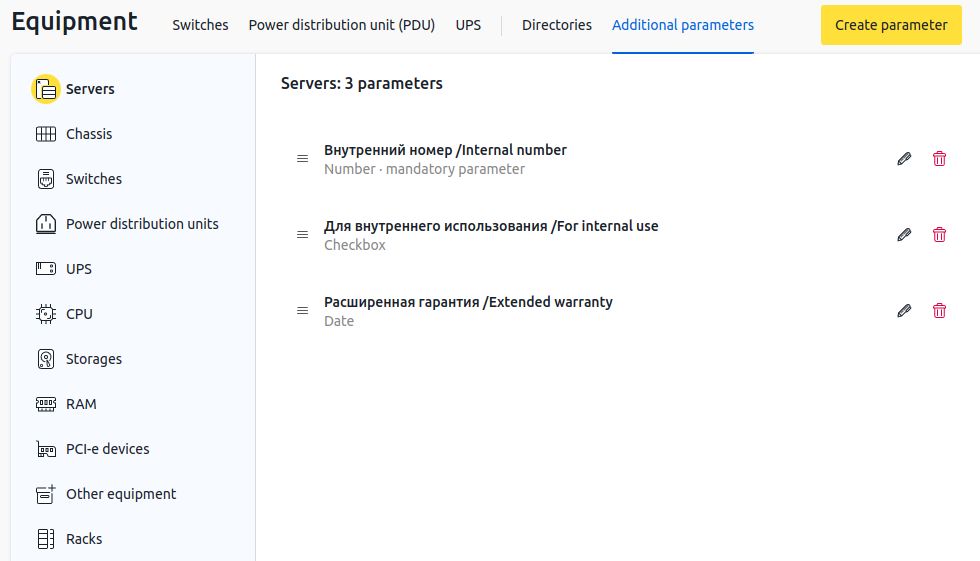
To add a parameter:
- Select the equipment type → click Create parameter button.
- Specify the parameter settings:
- Choose the Field type:
- String;
- Multiline text;
- Select — selection field with the possibility of entering a custom value;
- Date;
- Number;
- Checkbox;
- Link.
- Specify the Internal name for API — name to be used in API requests. Must be unique within the selected object type.
Specify the RU field name –- the name to be displayed in the Russian interface.
- Specify the EN field name –- the name to be displayed in the English interface.
- If this field should be mandatory when creating and modifying the object, enable the Mandatory parameter option.
- Choose the Field type:
- Click Create button.
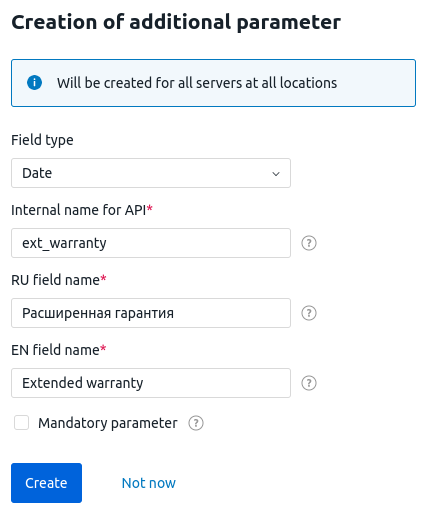
The higher a parameter appears in the list, the higher it will be on the create and configure equipment forms. To change the position of a parameter, click the ![]() icon and drag the row to the desired location.
icon and drag the row to the desired location.
To change parameter, click the ![]() icon.
icon.
To delete parameter, click the ![]() icon.
icon.
Adding an object
When adding an object to the platform, fields for entering custom parameters are displayed on the form under Additional parameters.
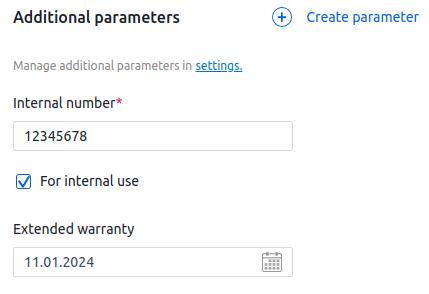
Editing an object
Open the object card and enter Additional parameters to change the value of the object's custom parameters.
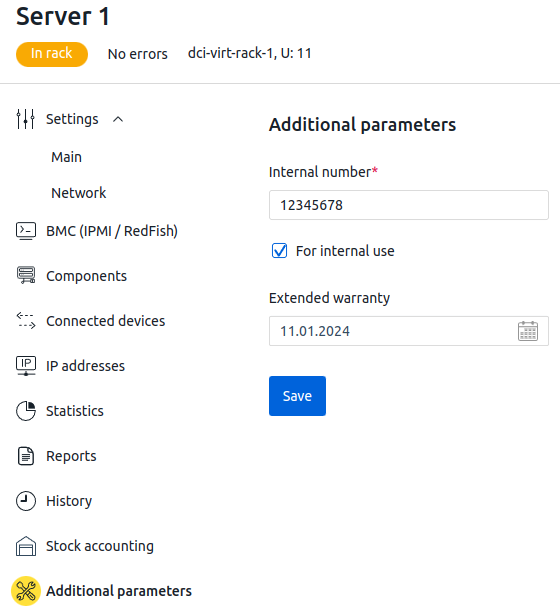
Displaying parameters in tables
Press the ![]() icon in the upper right corner and select the required parameters from the list to enable the display of custom parameters in the table.
icon in the upper right corner and select the required parameters from the list to enable the display of custom parameters in the table.
Parameter management via API
Creating parameters
To create custom parameters for a certain type of equipment, run a POST request:
POST https://domain.com/dci/v3/custom_field/entity_namedomain.com — domain name or IP address of the server with the platform
entity_name — equipment type. Possible values:
- chassis — chassis
- cpu — CPU
- cpu_type — CPU model
- other_spare_part — other type of equipment
- other_spare_type — model of the other type of equipment
- pci — PCI-e device
- pci_type — model of the PCI-e device
- pdu — PDU
- rack — rack
- ram — RAM
- ram_type — RAM model
- server — server
- storage — drive
- storage_type — drive model
- switch — switch
- ups — UPS
In the body of the request, specify a description of the parameters:
Example of description
{
"fields": [{
"field_name": "param1",
"is_required": true,
"priority": 1,
"readable_name": "Parameter 1",
"readable_name_ru": "Параметр 1",
"type": "string"
},
{
"field_name": "param2",
"is_required": false,
"priority": 2,
"readable_name": "Parameter 2",
"readable_name_ru": "Параметр 2",
"type": "text"
},
{
"field_name": "param3",
"is_required": false,
"priority": 3,
"readable_name": "Parameter 3",
"readable_name_ru": "Параметр 3",
"type": "select"
}
]
}field_name — internal name of the parameter. Must be unique within the selected object type
is_required — whether the parameter is mandatory when creating or changing an object. Possible options: true — mandatory parameter, false — optional
priority — the order in which the parameters are displayed in the interface. The minimum value is 1. The lower the priority value, the higher the parameter will be located on the form. In the table columns the parameters are displayed from left to right in ascending order of priority
readable_name — the name to be displayed in the English interface
readable_name_ru — the name to be displayed in the Russian interface. Optional parameter
type — type of field for the parameter. Possible values:
- string — String;
- text — Multiline text;
- select — Select;
- date — Date;
- numeric — Number;
- bool — Checkbox;
- url — Link
This POST request does not add new parameters, but recreates all parameters for the selected equipment type. All previously created parameters for this type of equipment will be deleted.
Deleting parameters
To delete custom parameters for a certain type of equipment, run a DELETE request:
DELETE https://domain.com/dci/v3/custom_field/entity_namedomain.com — domain name or IP address of the server with the platform
entity_name — equipment type. Possible values:
- chassis — chassis
- cpu — CPU
- cpu_type — CPU model
- other_spare_part — other type of equipment
- other_spare_type — model of the other type of equipment
- pci — PCI-e device
- pci_type — model of the PCI-e device
- pdu — PDU
- rack — rack
- ram — RAM
- ram_type — RAM model
- server — server
- storage — drive
- storage_type — drive model
- switch — switch
- ups — UPS