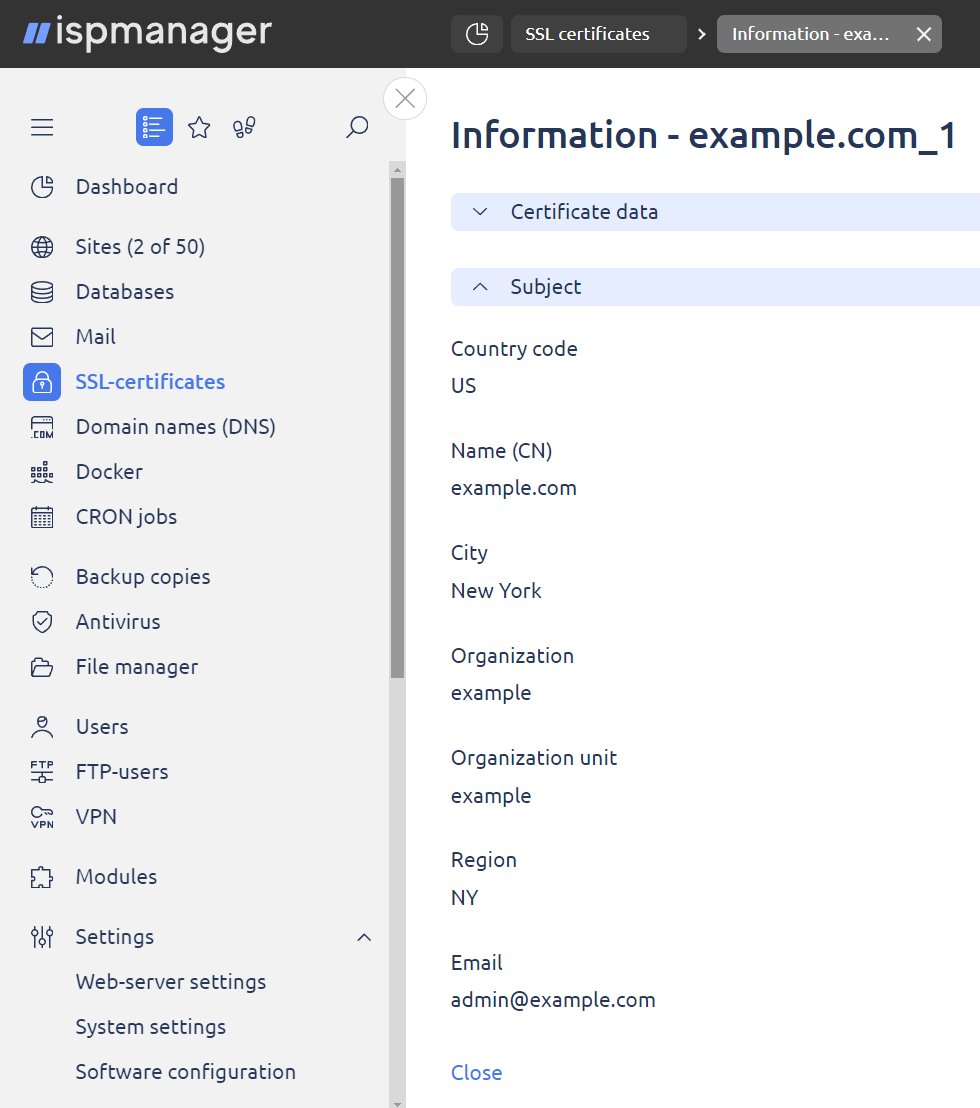SSL certificate types in ispmanager
If your clients are dealing with e-commerce and they need to secure personal and confidential data that are transferred through the Internet (e.g. credit card information, authorization data, etc.), you may provide them with an SSL certificates service. SSL — Secure Sockets Layer — provides secure transfer of information between a client and the Internet.
SSL technology makes use of a private key for data encryption transferred through an SSL connection. To provide a secure connection through an SSL protocol between server and browser, an SSL certificate is required. It is an electronic document which uses a digital signature to bind together a public key with identification information. SSL certificate contains information about the key owner, public key, etc.
Use this section to create and manage SSL certificates. You can add and delete certificates, view information about a certificate, download it, etc.
Add a new certificate
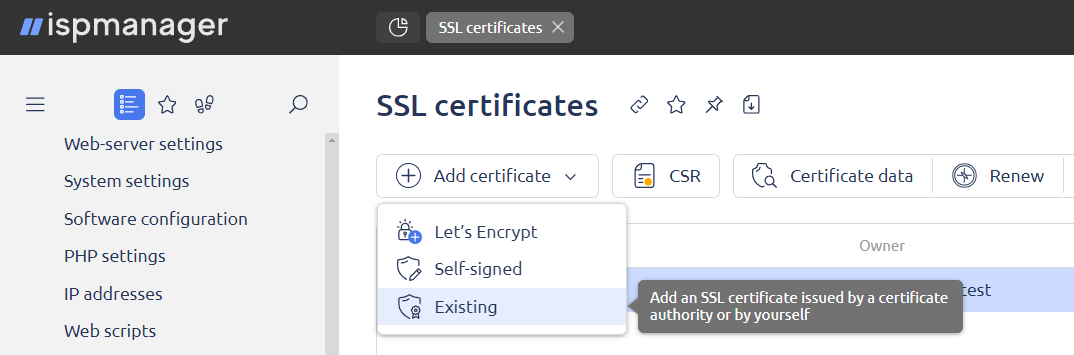
- Certificate type — choose SSL certificate type:
- Let's Encrypt — get a free 3-month SSL certificate from Let's Encrypt.
- Self-signed — a certificate that is signed by its own creator.
- Existing — use your existing certificate, self-signed or issued by certificate authority.
Self-signed
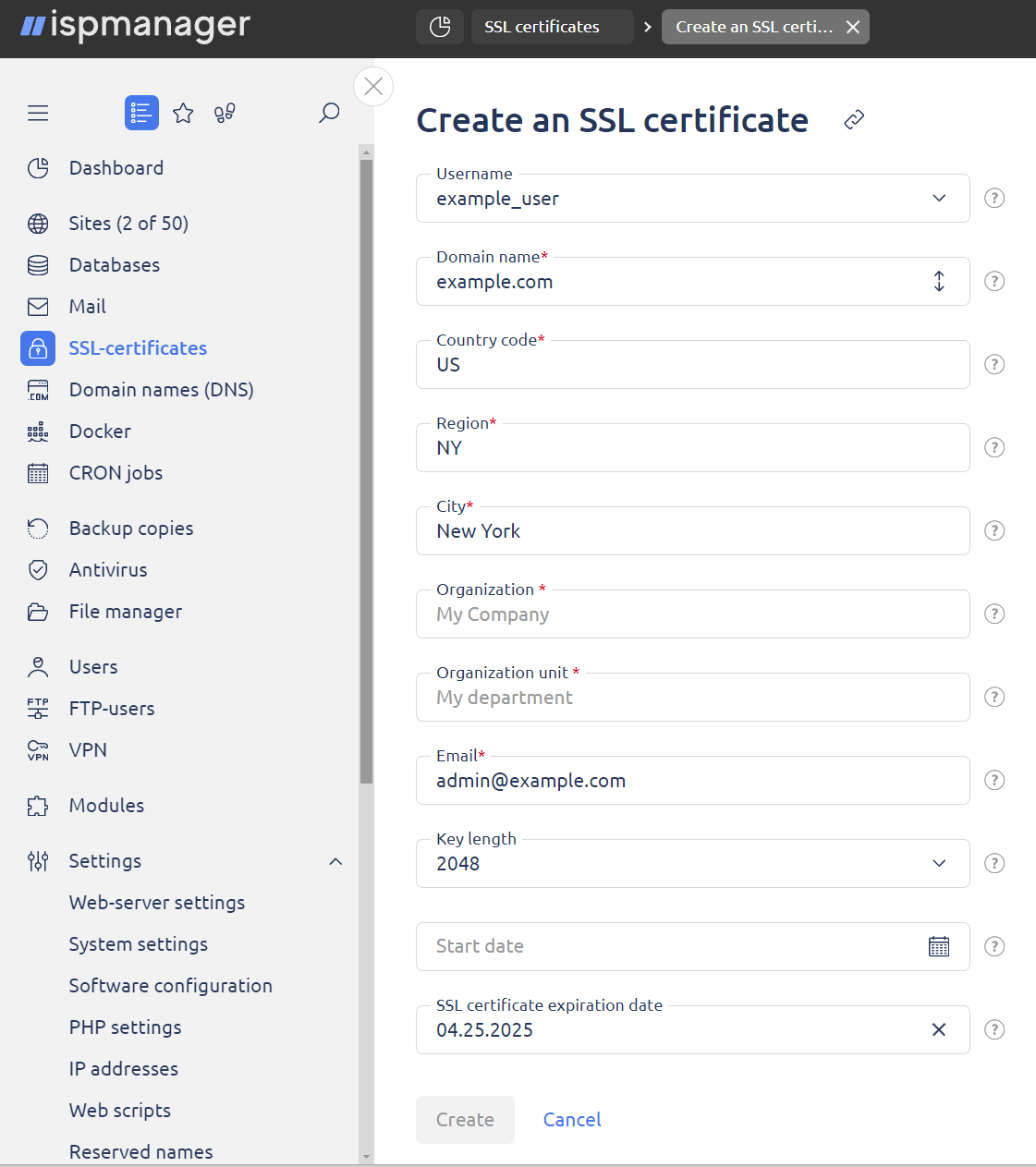
- Username — select a user for who will own this certificate.
- Domain name — enter the domain name for which this certificate will be issued.
- Certificate name — enter the name for the certificate.
- Country code — enter the two-letter ISO code for the country where your organization is located, such as US or BE.
- Region — enter the state or region where your organization is located.
- City — enter the city or locality where your organization is located.
- Organization — enter the legal name of your organization.
- Organizational unit — enter the division of your organization handling the certificate.
- Email — enter an email address of the contact person.
- Key length — select the length of the certificate key.
- Start date — select the date when the certificate will become valid.
- SSL certificate expiration date — select the date when the certificate will expire.
Existing
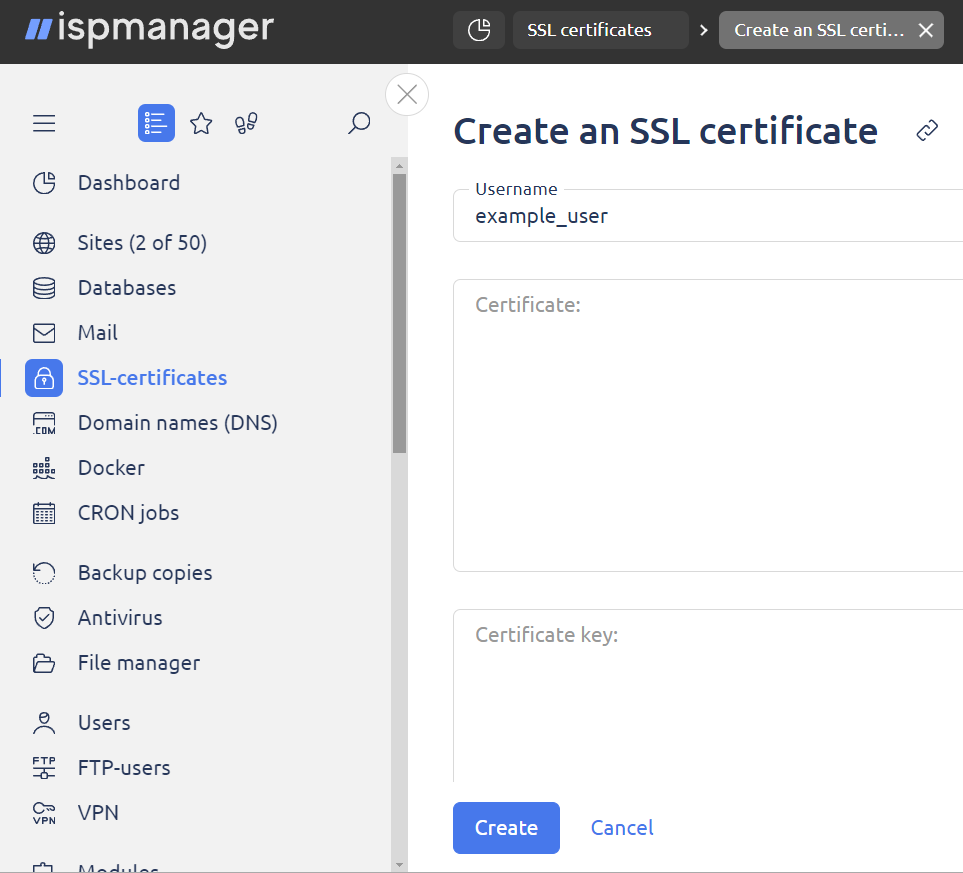
- Username — the certificate will be created for this user.
- Certificate — enter the contents of the certificate.
- Certificate key — enter the key file content.
- Certificate chain — a certificate chain is a sequence of certificates, where each certificate in the chain is signed by the subsequent certificate. Required for the third level and higher certificates.
Certificate change
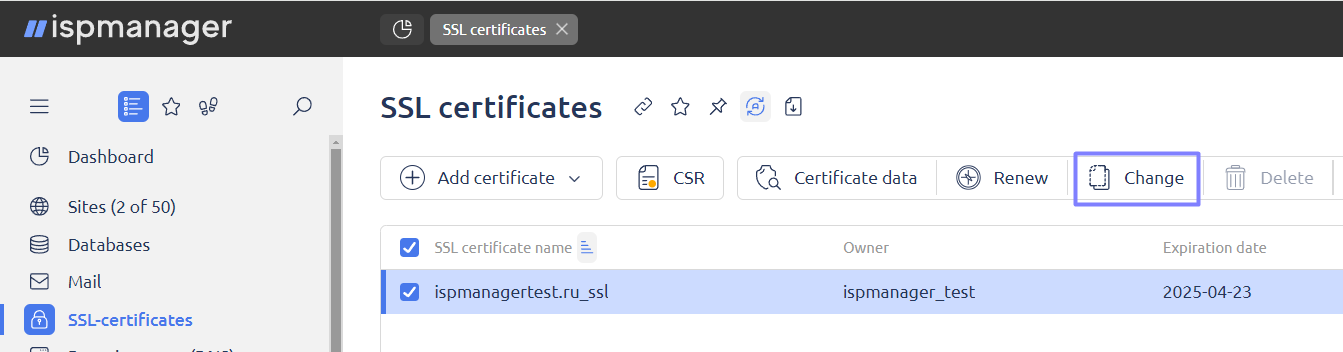
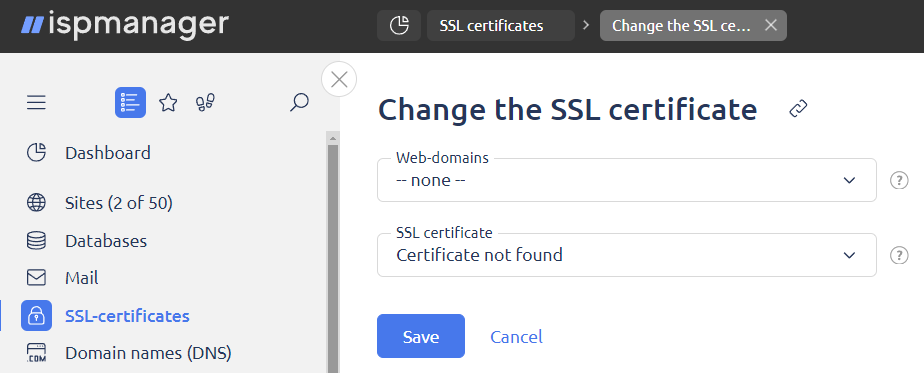
- Web-domains — domains associated with this certificate.
- SSL certificate — select a certificate that you want to use instead of the selected one.
Certificate information
The form will vary depending on the certificate type. Normally, this form includes information that you have provided when creating a new SSL certificate
The information in the form is read-only.