Policy settings
Policies define the rules that the control panel applies in different situations. To set up the policy rules, navigate to Cluster settings→ Policy.
There are several policy groups:
- main;
- network;
- SWAP;
- container compression.
Main
The main policy rules that are applied to the cluster nodes and virtual machines.
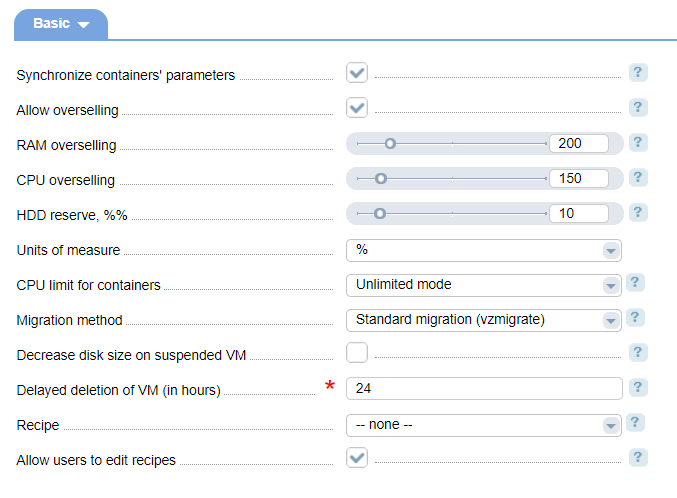
- Synchronize parameters of containers - containers' parameters will be synchronized once a day at midnight. The following parameters will be synchronized: the amount of RAM, HDD, CPU, number of CPU. Containers' statuses will be synchronized as well once in 15 minutes.
- Allow overselling - select the checkbox to check available resources while creating a new container. VMmanager allows for RAM and HDD overselling;
- RAM overselling - the percentage of RAM that virtual machines will be allowed to use (50% is the minimum value, 1000% is the maximum value).
- CPU overselling - provide the percentage of CPU that virtual machines will be allowed to use (50% - 1000%);
- HDD reserve - hard drive size in %% reserved for system needs;
- Units of measure — units of measure for the reserved space:
- Percent;
- MiB;
- GiB.
- CPU limit for containers:
- Unlimited mode - unlimited CPU frequency;
- Limited mode - the maximum CPU is limited by container parameters;
- Adaptive mode - VMmanager OVZ dynamically changes CPU frequency;
- Migration method:
- Standard migration - (vzmigrate) live migration is supported;
- VMmanager OVZ migration algorithm - the internal algorithm is used, live migration is not supported
- Decrease disk size on suspended VM — disable a virtual machine when decreasing its size;
- Delayed deletion of VM (in hours) — Yyou can configure the container's deletion cleanup to happen later (in hours), after it is deleted in the control panel. Possible values 0-48. 0 - deletion will happen immediately. When deleting a virtual machine from the panel, the container's directory will be renamed into '.ID.to.delete.XXXX', where ID - is the container id. The 'at' utility creates the cron job to delete that directory in a specified period in hours. Normally, container contents are located in /vz/private;
- Recipe - select a recipe that will be executed on a virtual machine. For more information please refer to the article Recipe management;
- Allow users to edit recipes - select the check box to allow users to edit recipes;
Overselling allows offering resources to virtual machines in excess of actual supply.
Example: overselling amount - 200%, total RAM on the server - 8 Gb. Virtual machines will be allocated 16 Gb of RAM.
The NodeReservedMemPercent parameter in the VMmanager configuration file allows setting the amount of reserved RAM on cluster nodes, in %. The default value is 0. If NodeReservedMemPercent equals 10%, when creating a virtual machine (with 512 Mb of RAM) the amount of RAM on the server should be 512 Mb + 10% from the total RAM.
The control panel saves a recipe name. Several recipes can have similar internal names, but different tags. During OS installation the first recipe with the selected name compatible with a template is selected. Therefore, you can set different recipes for different operating systems.
Network
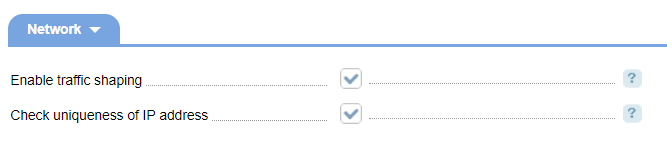
- Traffic shaping — set traffic shaping for every container;
- Unique IP check — the system will check that the IP address of a newly created virtual machine is unique.
Swap

- Individual swap limits — select this check box to limit the swap file for every container;
- Swap/Ram ratio — specify the ratio between swap and RAM in %. The default value is 200%.
- Apply to existing — select the check box to apply the "Swap/Ram ratio" parameter to all existing containers.
Containers compression
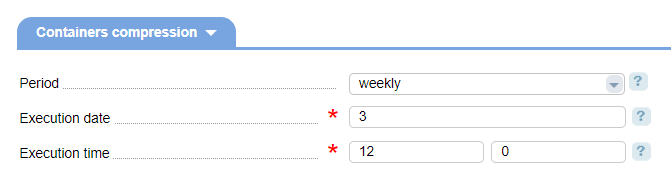
- Period — period to start compression of all ploop-containers on the cluster node
- do not perform;
- weekly;
- monthly.
- Execution day — the day of week/month. This field is available only if you selected Weekly or Monthly;
- Execution time — hours and minutes to start the operation. This field is available only if you selected Weekly or Monthly.