"Trigger notification system"
This module allows to inform administrators and start scripts automatically when certain events occur in DCImanager.
This article describes how to install and configure the module.
Installing and configuring the module
Navigate to Integration → Modules → Install. Once completed you will see the Triggers module in DCImanager interface.
Navigate to Integration → Modules → Configure.
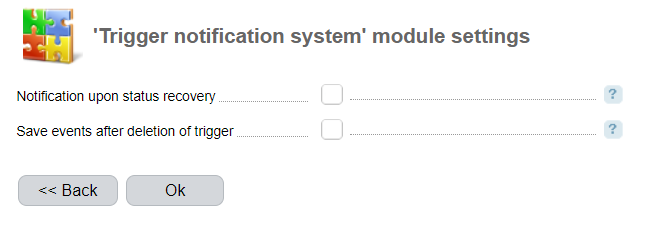
- Notification upon status recovery — the system will send the notifications when the trigger fires and when the issue is resolved;
- Save events after deletion of trigger — select the checkbox to keep the history of events associated with the trigger after it is deleted.
Navigate to Settings → Mail notifications to configure the mail server to receive notifications from triggers. Using public mail services (gmail.com, etc.) may cause the email blocking. We recommend that you use your own mail server.
Provide and confirm the email address for every user who will receive the notifications. The notification language depends on the recipient settings.
Management options
Navigate to Triggers → Triggers → Add.
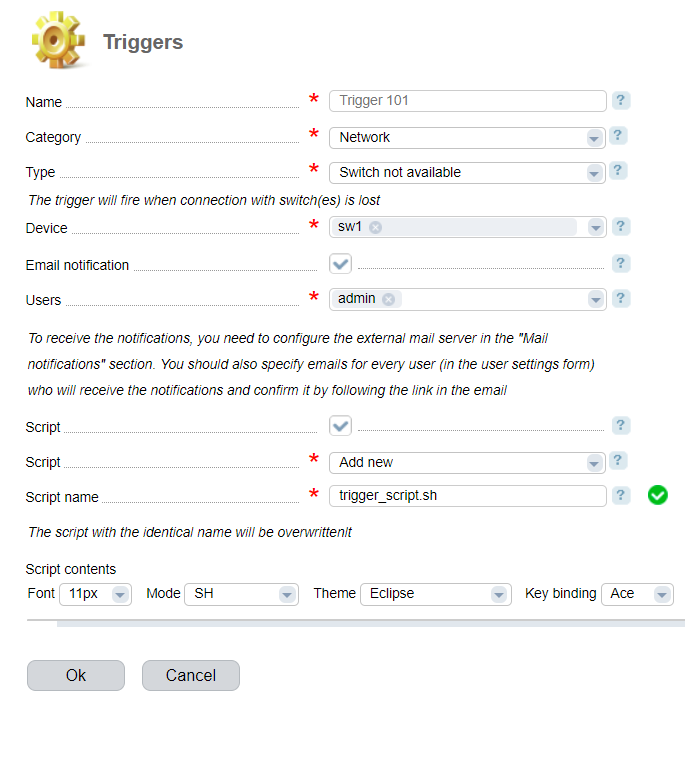
- Name;
- Category — a group of events:
- Network;
- Power supply ;
- Temperature;
- Server.
- Type — when the trigger is fired:
- "Network":
- Switch not accessible — choose a "Device";
- Router not accessible— choose a "Device";
- Switch port accessible/not accessible — choose a "Switch" or "Port";
- Traffic exceeded on port — choose a "Switch", "Port" and set the "Threshold" in Bit/sec. The trigger will fire when the threshold is exceeded on any port;
- Few user VLAN — set the"Threshold ".
- "Power supply":
- Switch UPS to battery — choose a "Device";
- Data center power consumption exceed — set the "Threshold " in Watt-hour;
- Battery low on UPS — choose a "Device" and "Threshold " in minutes (the time until complete battery discharge).
- "Temperature":
- Rack temperature is high — choose a "Rack" and "Threshold " in °C;
- Sensor has higher temperature — choose a "Measuring device", its "Sensor", and "Threshold" in °C.
- "Server":
- Server on/off — choose a "Servers".
- "Network":
- Email notification — send an email notification about the trigger fire;
- Users — select users who will receive notifications;
- Run execution —select a script that will be executed if the trigger fires;
- Script — add a script. Please note: the script that already exists in the system with the same name will be overwritten.
The scripts are kept in the /home/dci_trigger_user/scripts directory and the system executes them with permissions of the user dci_trigger_user. The event parameters separated by spaces are translated into the script. E.g., if the trigger fire when the connection with a switch was lost and you specified several switches, the event parameter will look like this "equipment=8", where 8 is the switch identifier associated with the trigger. If the trigger has several parameters (e.g. a port and a switch), both parameters separated by the space will be sent. It allows creating more flexible scripts to handle the events.
Trigger history can be found in Triggers → History.