"Server search"
DCImanager allows to automatically search and add new servers. This article describes how to set up the server search procedure.
For more information please refer to the article Server search.
Installing and configuring the "Server search" module
Setup
Navigate to Integration → Modules → select Server search → Install.
After you have installed the module, the Install button will be changed into Settings.
The module can be found in Tools → Server search.
Configuration
Navigate to Integrations → Modules →Server search →Settings.
Click on Settings:
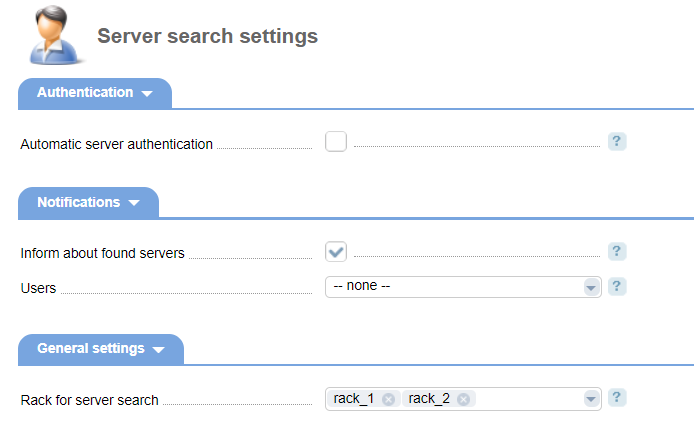
- Automatic server authentication — select the checkbox to make the system perform server authentication automatically during the server search after diagnostics.
- Inform about found servers — inform administrators about the servers that were found during the server search.
- Users — select an administrator who will be informed about the servers that were found during the server search.
- Rack for server search — select the racks for server search. In the list, you will see only the racks with the activated option Allow server search. This limitation allows reducing equipment load and the time needed to define devices connected to the server.
Management options
Adding server search settings
Navigate to the Server search → Add
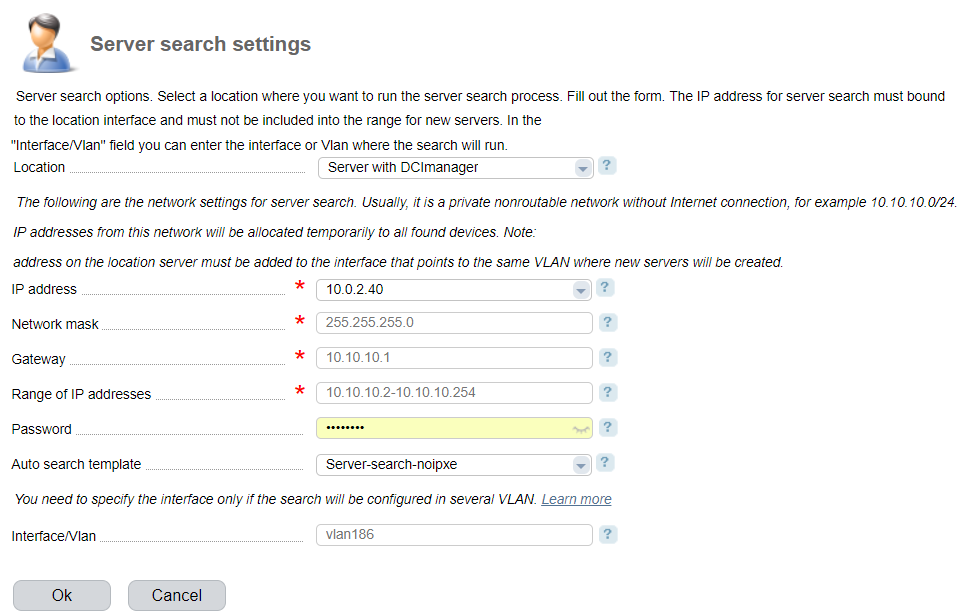
- Location — select a location to run the server search (by default it is the server with DCImanager)
- IP address — DCImanager server IP address where the DHCP server will be set up. The IP address must belong to the network for allocating temporary addresses.
- Network mask — enter a network mask for server search. It should include DCImanager IP address, the IP range, and the Gateway for the server search network.
- Gateway — enter a gateway address. Usually, it matches the primary IP address.
- Range of IP addresses — enter a range of IP addresses that will be allocated to new servers. The range must not contain the IP address of DCImanager or location.
- Password — enter the password to access the server where the server search template was running.
- Auto searсh template.
- Interface/Vlan — enter the name of the interface where you want to run the server search. It is used if the server search will be performed in several VLANs. Leave the field blank, if you use only one VLAN.
Note
Make sure the following parameters are unique:
- the range of temporary IP addresses;
- combination of the fields "location" and "Interface/ VLAN".
Saving server search settings
DCImanager configures the server search template, the DHCP configuration file, and other services such as TFTP, DHCP, NFS.
If only one VLAN is used for server search and you leave the "Interface/ VLAN" field blank, the subnet settings will be specified in the DHCP configuration file into the "shared-network dcimgr" section.
Example:
The interface enp0s8 has the following addresses:
inet 192.168.61.55/24 brd 192.168.61.255 scope global enp0s8
inet 192.168.62.55/24 brd 192.168.62.255 scope global enp0s8The server search is configured in 192.168.61.55/24 and VLAN is not specified. The DHCP file will look like this:
option pxe-menu code 150 = text;
option arch code 93 = unsigned integer 16;
default-lease-time 600;
max-lease-time 7200;
authoritative;
ddns-update-style interim;
log-facility local7;
shared-network dcimgr {
allow bootp;
subnet 192.168.61.0 netmask 255.255.255.0 {
if option arch = 00:07 {
filename "ServerSearch/syslinux.efi";
} else {
filename "ServerSearch/lpxelinux.0";
}
range 192.168.61.100 192.168.61.200;
option routers 192.168.61.1;
next-server 192.168.61.55;
}
}If several VLANs are used for the server search and the Interface/ VLAN field is filled out, the subnet settings are added into the DHCP-server configuration file as global.
Example:
The interface enp0s8 has the following addresses:
inet 192.168.61.55/24 brd 192.168.61.255 scope global enp0s8
inet 192.168.62.55/24 brd 192.168.62.255 scope global enp0s8The server search is configured in 192.168.61.55/24 with VLAN. The DHCP file will look like this:
option pxe-menu code 150 = text;
option arch code 93 = unsigned integer 16;
default-lease-time 600;
max-lease-time 7200;
authoritative;
ddns-update-style interim;
log-facility local7;
subnet 192.168.62.0 netmask 255.255.255.0 {
interface enp0s8;
if option arch = 00:07 {
filename "ServerSearch.enp0s8/syslinux.efi";
} else {
filename "ServerSearch.enp0s8/lpxelinux.0";
}
range 192.168.62.100 192.168.62.200;
option routers 192.168.62.1;
next-server 192.168.62.55;
}Therefore, if several IP addresses are bound to the network interface, and the control panel uses one of them (for example, for OS installation (it is specified in the "shared-network dcimgr" section), you cannot configure the server search on the second IP and specify the VLAN or interface, as the DHCP service doesn't allow to configure networks from one interface in different sections of the configuration file.