User interface
Information about the equipment and other objects of the platform is presented in the form of tables. The data in the tables can be sorted and filtered by specified parameters. The tables contain brief information about the devices. You can view detailed information and make changes to the settings in the device card. To find an object in the platform, you can use the global search option.
Interface language
To change the interface language, click the icon in the upper right corner and select the language you need.
View setup
Platform tables have two types of view — full and compact. To select the view and columns displayed in the table, click the ![]() icon.
icon.
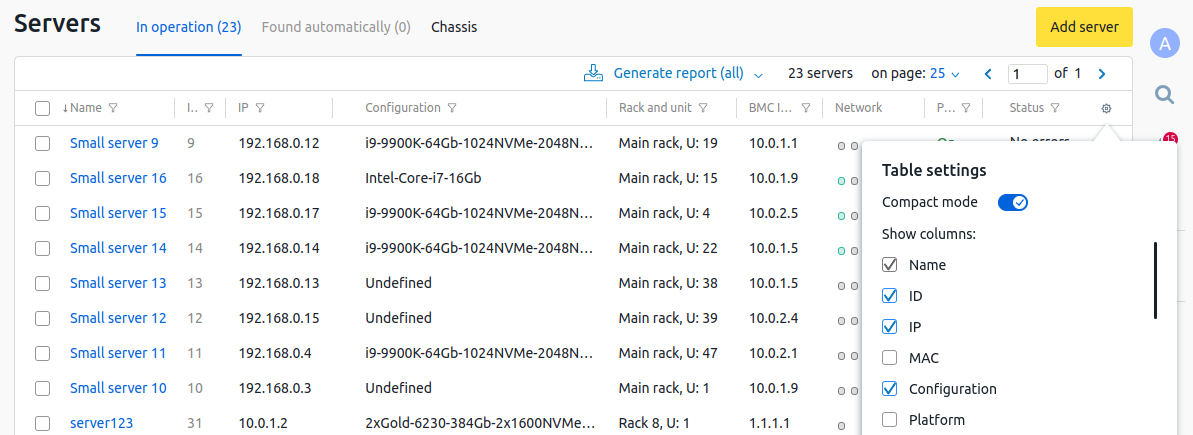
Example of setup
Sorting and filters
To sort the information in the table by column, click on the header of that column. If the column contains more than one parameter, the platform will offer the choice of the parameter to sort by. For example, physical networks can be sorted by address or id.
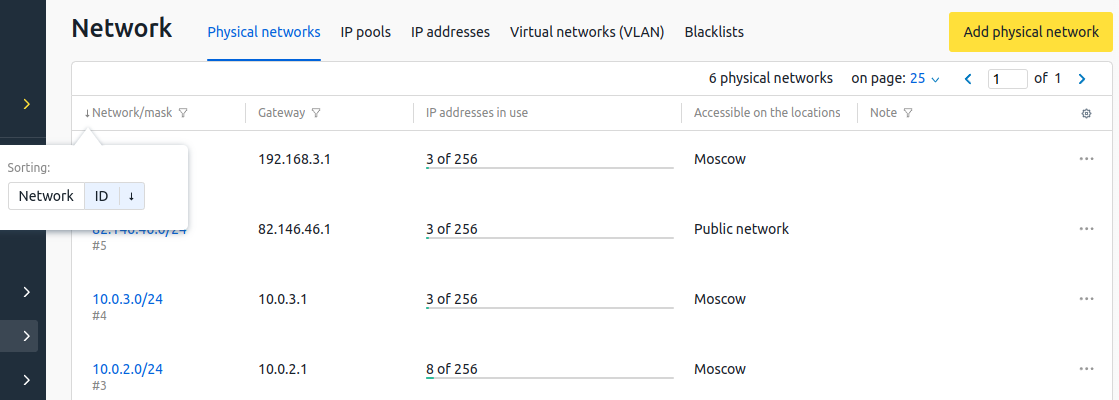
Example of sorting
You can customize the display of information in the tables according to a given filter. To enter the filter conditions, click the
Operations with objects
To perform an operation on a platform object, click the ![]() icon in the object line and select the necessary operation. These actions are also available from the object card.
icon in the object line and select the necessary operation. These actions are also available from the object card.
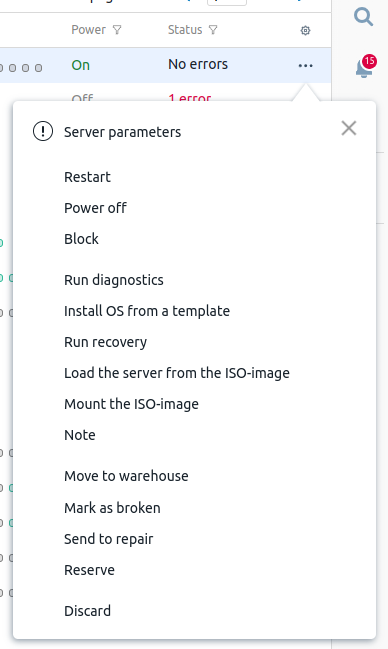
Server operations menu
Object card
The card displays detailed information about the object, its settings and history. To enter the card, click on the name of the object in the table.
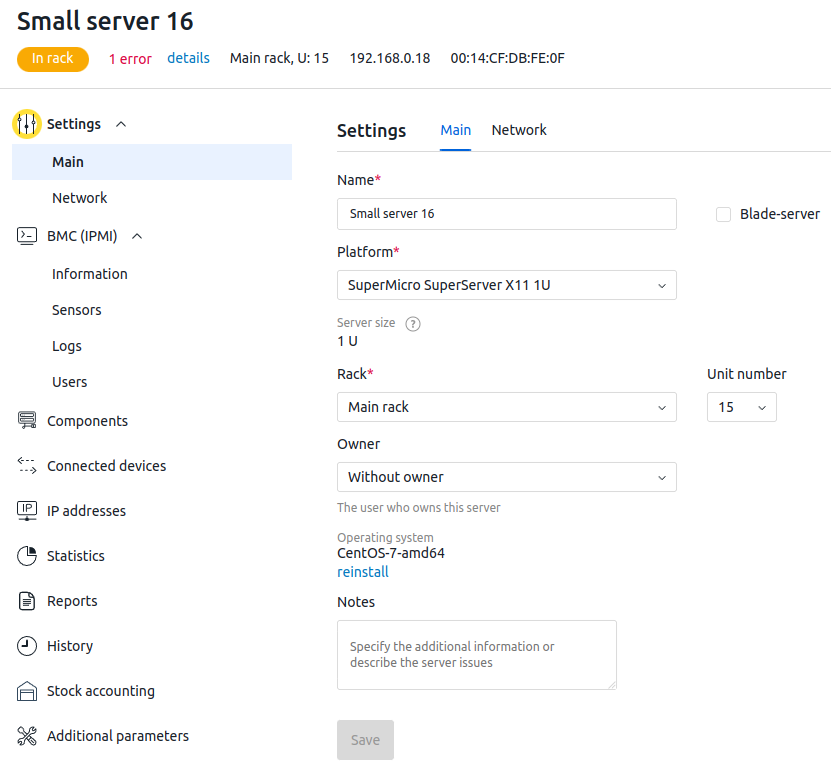
Server card interface
Global search
The global search allows you to find various platform objects. For example, equipment, racks, locations, warehouses, OS templates, IP address pools, users, etc. To use the search, in the right-hand menu, click the ![]() icon and enter your query.
icon and enter your query.
The platform saves the history of user queries. To delete old queries, click Clear History.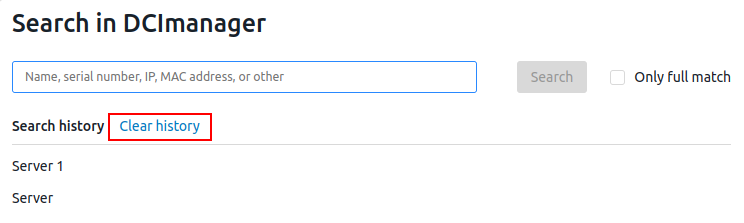
Search history is saved in local browser files. If you open the platform interface in another browser or on another device, the history will not be available.
During the search, the platform checks the occurrence of words from the query in the names and properties of all objects. For example, the query Switch 192 can find devices:
- with the name Switch 192;
- with the name Switch 1922;
- with the IP address of 192.168.10.10.
To make your search more accurate, put quotation marks around the query. For example, the query "Server 1" will not find a device named Server 12, but it may find a Big Server 1 device.
To search by the exact object name, enable the Only full match option. For example, the query Server 1 with this option enabled can only find objects with the name or property Server 1.
To filter your search results, select the desired category in the Filters column.
From the search results, you can go to the object card or to a table with objects filtered by query text:
- to go to a specific object, click on its name in the search results;
- to go to the table, click Show all results.
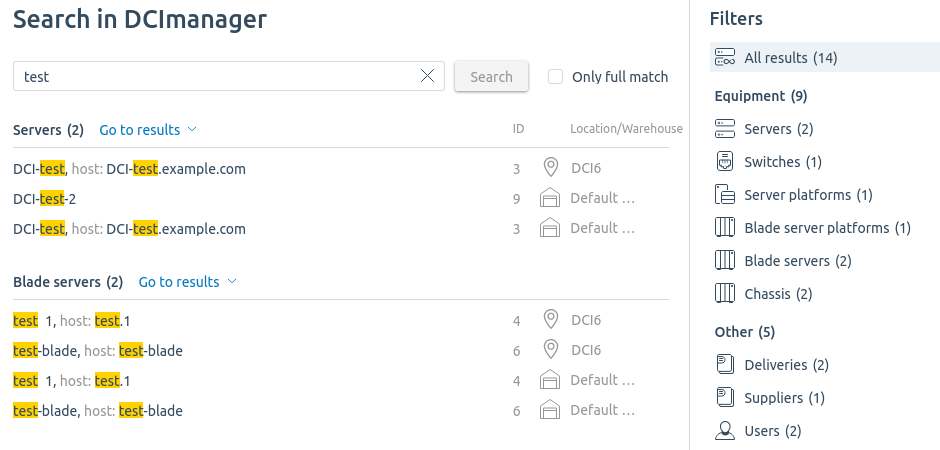
Example of search