Colocation of servers
When the client orders the server colocation service, the provider places the client's equipment on its premises (data center). The provider connects the server to the communication channels and power supply, and performs equipment maintenance.
To configure the sale of server colocation service, connect the service processing module and configure the tariff.
How to connect the processing module
- Сreate the processing module in Integration → Processing modules → Add button→ Colocation → DCImanager 6 .
- Enter information for integration with DCImanager 6.
- Specify internal (within BILLmanager) parameters of the processing module.
Note:
After server configuration has been changed on DCImanager 6 side, we recommend to launch the processing module configuration update on the BILLmanager side manually: Integration → Processing modules → Config button.
Configure integration
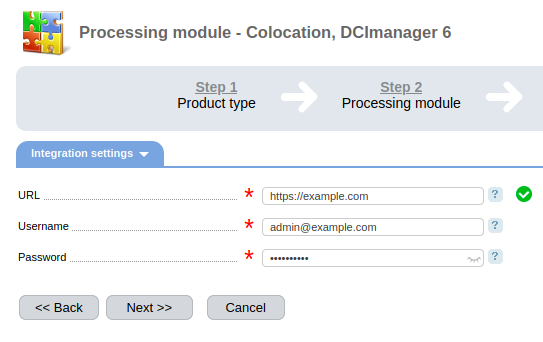
Integration configuration interface
Specify the following:
- URL — domain name or public address of DCImanager 6 server;
- Username — DCImanager 6 administrator's email;
- Password — DCImanager 6 administrator's password.
Connect the processing module
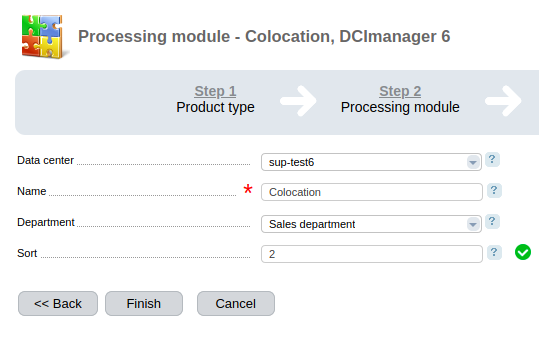
Interface of processing module parameters configuration
Specify the following:
- Data center — name of the data center in BILLmanager, to which the processing module will be connected;
- Name — processing module name displayed in the BILLmanage interface;
- Department — the department receiving tasks assigned by the processing module;
- Sort — processing module priority. If several processing modules are connected to the tariff plan, the processing module with the lowest priority will be selected during service activation.
Configuring the tariff
To configure the tariff:
Create a tariff with the "Server colocation” type of product: Tariff plans → Add button → Colocation . Read more about configuring a tariff plan in How to create and configure a tariff plan .
Note
We recommend that you enable the Create all add-ons option. This is necessary to automatically add resources to the tariff content.
- Configure the content of the tariff plan: Tariff plans → select the tariff → Options button. You can specify the following resources for the tariff (the internal resource name is given in brackets):
- bandwidth (flat). Value type — integer;
- power (power). Value type — integer;
- 1Gb port (port). Value type — integer;
- unit in rack (unit). Value type — integer;
- public IPv4 addresses (ip). Value type — integer;
- IPv6 addresses (ipv6). Value type — integer.
Read more about configuring resources in Tariff configuration details .
Service operation logic
Ordering the service
When the service is ordered:
- BILLmanager creates a task for server colocation.
- A BILLmanager staff member accepts the task for execution and specifies information about the server being colocated in the task card:
- URL;
- Identifier;
- Username;
- Password;
- Rack number;
- Label.
This information is used only for equipment identification.
Example of server information
If the tariff content includes IP addresses, BILLmanager creates a task to assign IP addresses in DCImanager. The task will be executed automatically after closing the task for server colocation.
Note
To assign an IP address, free addresses must be available in DCImanager pools.
- The DCImanager administrator assigns the server owner, adds server connections to the equipment (switch, PDU, IPMI).
Closing the service
When deleting the service:
- BILLmanager creates a task for closing the service.
- A BILLmanager staff member accepts the task for execution.
- After the staff member has completed the task, DCImanager:
- Cancels all operations on the server.
- Frees all IP addresses of the server.
- Powers the server off.
- Disables the server connection ports on switches.