Billing type: "Client can choose"
With this billing type selected, an add-on will be used as containers for other resources. On the service order form, it is displayed as a drop-down list. A client can select only one option.
A container resource is called a parent resource. All the resources "inside" the parent resource are called child resources. To manage child resources, navigate to Products → Tariff plans → Configuration → Prices.
This billing type is used when the service provider wants to allow customers to select the add-on billing type. That's why all of the child resources are one and the same resource with different billing types.
Example: the service provider sells dedicated servers. The tariff plan includes the add-on "Traffic". The provider wants to set up the following parameters:
- Unlimited traffic usages for 1000 euro per month.
- 1024 Gib of monthly traffic — 500 euro per month. The billing system will charge the client for resource overage — 1 euro for 1 GiB.
- 5 GiB of monthly traffic is provided for free. The billing system will charge a client for resource overage — 1 euro for 1 GiB. The maximum amount of traffic per month — 1024 GiB.
Customers can select only one option.
Navigate to Products → Tariff plans → Configuration → Prices and add three add-ons Traffic "Based on statistics". Provide specific settings for every addon:
- Unlimited. "Overage price" — 0. In the "Prices" field enter 1000 per month.
- Monthly. "Overage price" — 1. In the "Prices" field enter 500 per month. In the "Traffic limits": a unit of measure - GiB, tariff plan includes — 1024, maximum amount — clear the checkbox.
- Free. "Overage price" — 1. In the "Prices" field enter 0 per month. In the "Traffic limits": a unit of measure - GiB, tariff plan includes — 5, maximum amount — 1024.
With this configuration, the following element will be added to the service order form:

Note: the names for the child resources on this screenshot are set in the "Custom name" field.
Note:
If you select "Client can choose" as the billing type for your addon, you won't be able to change it after saving the settings (after clicking Ok).
Configuration
Main settings
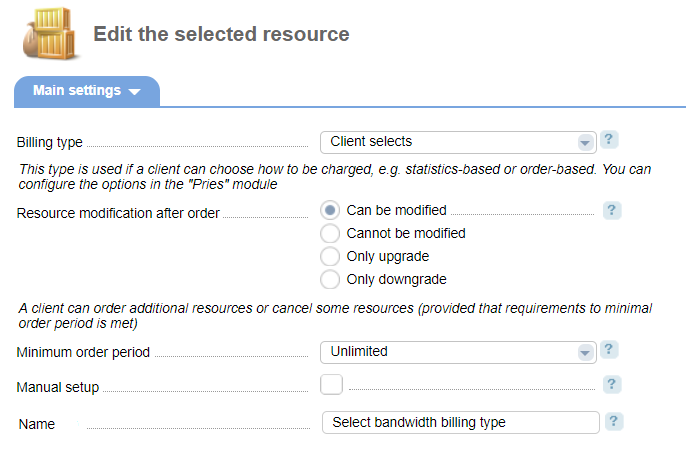
Billing type — select how you want to charge your clients for add-ons.
Edit resource after order — select how your customers can edit the resource after order:
- Resource can be edited — a client can edit this resource. He/she can increase it when needed and decrease only after the minimum order period is over.
- Resource cannot be edited — the client cannot edit the selected addon after order.
- Only increase — the client can only upgrade this addon.
- Only decrease — the client can only downgrade the addon. This option is available when the minimum order period is over.
Editing an add-on means that a client can increase or decrease it:
- Increase add-on — enlarge the amount of additional resource. This operation will charge the client's account.
- Decrease add-on — decrease the amount of additional resource. The client can get a refund for the remaining service period. Refund policy can be set in the "Additional resources cancellation policy" ("Tariff plan – "Policy").
If the client selects a resource among several values or it is specified as an enumeration, the hierarchy is based on elements sorting order. Increase add-on — change the current value to another with a larger sorting value. Decrease add-on - change the current value to another with a smaller sorting value
For example, enlarging an addon - changing from "Sorting" — 4 to "Sorting" — 5. Decreasing addon — changing from "Sorting" — 10 to "Sorting" — 9.
Minimum order period — select a minimum period that shall pass before the client will be able to downgrade his/her add-on.
Period — number of days or months included in the minimum order period.
Manual setup — the system will create a new Task for every operation with this resource. Learn more about manual activation and tasks.
Name — the name of the drop-down list. It will be displayed on the service order form in the list of services.
Service order configuration
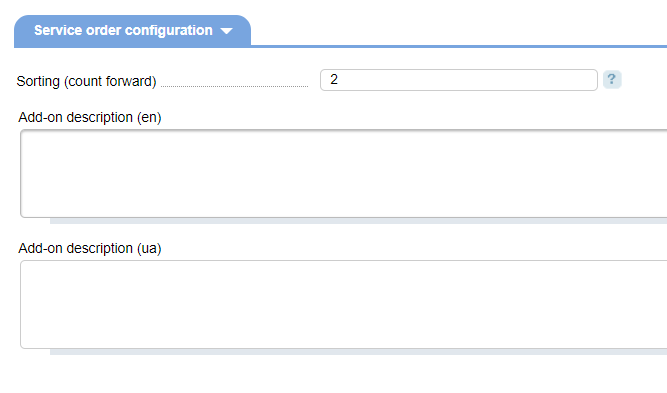
Sorting (count forward) — addon sorting order on the order page. If there are several resources with the same sort order, they will be sorted alphabetically.
Upload icon — select an image for this addon.
Addon description — addon description for every active localization in the billing system. The system will display this information in a hint (the'?' symbol) on the order page. You can use the following HTML-tags in this field:
- <br/> — line break.
- <b> </b> — bold print
- <i> </i> — italics.