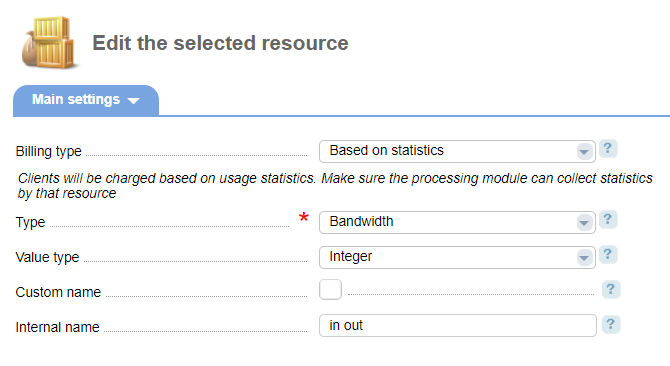Billing type: "Based on statistics"
With this billing type selected, a client doesn't need to perform any actions to order an add-on. The system will collect resource usage statistics automatically. When the client exceeds the addon limit, he/she will be charged.
Example: a service provider sells dedicated servers. The tariff plan includes the addon "Outgoing traffic". Its price includes 5120 MiB of traffic per month. The billing type is Based on statistics.
With this option enabled, the client will be charged only when the amount of monthly outgoing traffic exceeds 5120 MiB.
The provider can define the amount included in the tariff price and set prices for resource overage. The total amount that the client consumed above the tariff limit is called resource overage.
On the service order form, a client cannot change the resource Based on statistics.
Note:
An "Integer" is usually used for addons Based on statistics. This article won't describe the configuration of other value types.
Configuration
Main settings
Billing type — select how you want to charge your clients for add-ons.
Type — addon that clients can order. For example, mail domains, RAM, traffic.
Custom name — selecting this checkbox will display the Name field where you can enter a name for the addon.
Internal name — here you can set a custom name for the resource system name. We strongly recommend that you change this name only when you know what you are doing!
Statistics settings
In this form, you can configure the statistics settings.
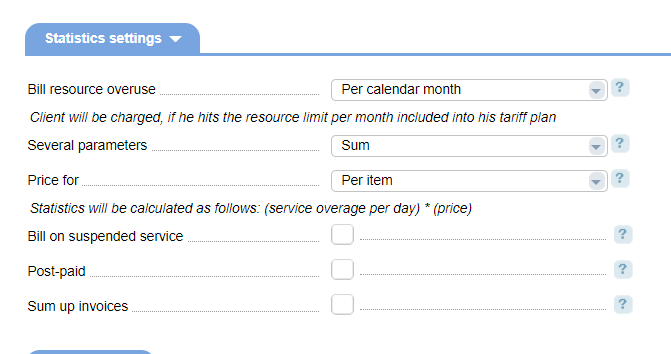
Bill resource overuse — select a period to calculate the service overage. Possible values:
- Per calendar month — charge a client if the total amount of resource usage per month exceeds the limit included in the tariff plan. The statistics is reset on the 1st of each month.
- Per day — charge a client if the total amount of resource usage per day exceeds the limit included in the tariff plan.
Several parameters — select how to calculate the usage if several resources are used. Possible values:
- Sum — calculate every parameter (the parameters will be summed up).
- Maximum value — calculate the parameter that used the largest amount of resources.
Price for - define how to apply "Overage price":
- Item — the price is specified for every item which was used over the limit. Resource overage will be calculated as follows: <service overage per day> * <overage cost>.
- Item per month — the price is specified for every item which was used over the limit during a month. Resource overage will be calculated as follows: <service overage per day> * (<overage cost> / <number of days in a month>).
Post-paid - selecting this checkbox will enable charges for resource overage even if the client has insufficient funds. If the box is not ticked and the client doesn't have funds on his account, the system will perform the operation that you selected in Provider → Global settings → Based on statistics → In case of insufficient funds on client's account.
Tariff limits
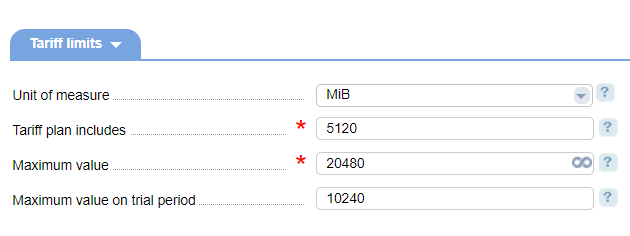
Unit of measure — units of measure for this addon.
Tariff plan includes — the amount of resource that the tariff plan includes by default (in the units of measure selected above).
Maximum value — the maximum amount available for order.
Note:
Specify the quantity of resource per one day in the parameters Tariff plan includes and Maximum value, if “Per day” option is selected for Bill resource overuse parameter.
Maximum value on trial period — the maximum amount available for order during a trial period. Leaving the field blank will apply the maximum amount from the Maximum value field.
Overage price

Overage price — price for every unit that was used over the tariff limit.
Prices
in this tab, you can set prices for addon order and renewal. The specified value will be added to the tariff price. If you want to charge customers only for resource overage, set prices for periods to 0.
Entering a value into the Month field will automatically calculate prices for other periods. You can change the prices if needed. The prices are specified in the tariff currency.
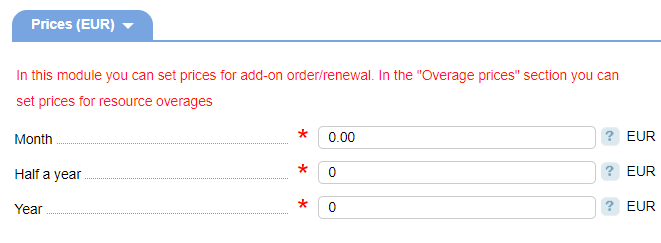
Service order configuration
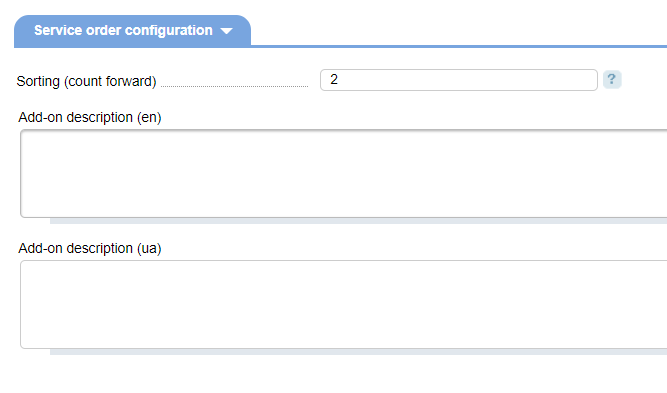
Sorting (count forward) — addon sorting order on the order page. If there are several resources with the same sort order, they will be sorted alphabetically.
Upload icon — choose an image for this addon.
Addon description — addon description for every active localization in the billing system. The system displays this information in a hint (the'?' symbol) on the order page. You can use the following HTML-tags in this field:
- <br/> — line break.
- <b> </b> — bold print
- <i> </i> — italics.