Tasks
How it works
Sometimes the billing platform cannot solve the task automatically. For such cases, we have added the special "Task" category to BILLmanager.
A task is an action or a sequence of actions that can be solved by staff members only. Tasks are normally created to process a service and generated automatically by the billing system.
The tasks are created if:
- The "Manual setup" module has been selected for service processing. It will be used if there is no module for the service already created in BILLmanager. Tasks are created for each operation performed with the service: create, edit, delete, enable, or disable the service.
E.g. a provider offers a website builder to its clients and processes this service manually. A client orders the site builder service and then the responsible department gets the task to provide this service to the client. Depending on the client's actions, the task to edit, delete, turn on or off, activate, or suspend the service can be created.
- The auto service processing was completed with an error.
E.g. a provider offers DNS hosting services and processes everything automatically. To provide the service it would be enough to get a manual request from a client. The billing system connects with the required third-party control panel and opens the service automatically. However, some automatic processing errors may occur, and in such cases, there will be a task for manual setup created.
The task type is determined by the operation performed with the service. If the service has been ordered, a task with the "Setup operation" type will be generated. You can determine what action to perform with the service by using a specific task type. There are five types of tasks:
Setup the service — order a new service in a third-party panel.
Changing the service parameters — change the number of additional resources to the tariff plan, extend the service, or change the tariff.
Deleting the service — close the service in a third party control panel.
Turn off the service — temporarily suspend the service without deleting it.
Enabling the service — resume the service after it has been turned off.
The general algorithm for task processing
To start solving the problem, you need to select a task from the list and open it.
BILLmanager keeps a description for each task. It generally consists of the history of actions with the task, data, and so on.
Automatic service provision via BILLmanager requires integration with a third-party solution. Therefore, to solve any task you need to go to the third party control panel and perform the task according to the description.
After all necessary tasks have been processed, you can close the task in BILLmanager. Once the task is closed, the service status in the billing system will be changed.
Note:
The billing system doesn't participate in task processing. It only forms the task and changes the service status when the task is closed.
Task assignment by department
The tasks assignment is configured using the processing module. If you create a processing module, you shall specify the "Responsible department". This department is assigned to all the tasks for the services that use the processing module.
E.g. you have created the handler for web hosting called "Manual handler" which is connected to the "Stable" tariff plan. The "Manual setup" has been selected as the processing module and the "Service processing department" has been selected as the "Responsible department". According to these settings, each client's action with the service of the "Stable" tariff plan will generate a new task. This task will be visible only to those who are part of the "Service Processing Service" department.
To find out more about integration between the processing module and the tariff plan, please read this article.
Close tasks
All new tasks are assigned to a responsible department. The list of available tasks can be found on the Tools → Tasks page.
To close the task you need to:
- Assign it to yourself. Edit → press the Assign to me button.

- Process actions described in the task. Normally, you need to enter or edit the information in the third party panel manually.
- Close the task. Press the "Close task" button. When you click on the button, the service status will be changed.
Task processing form
The task processing form consists of three tabs.
General information
Here you can view the main information: task description, service description, service history.
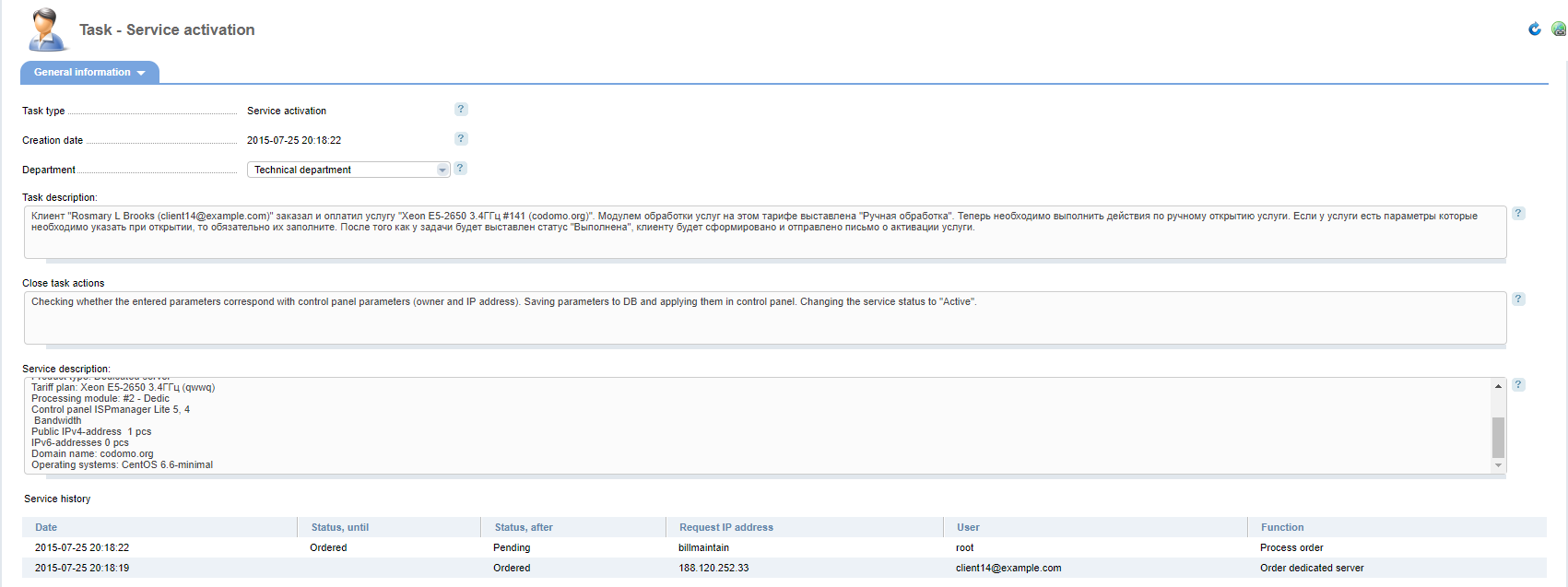
Task type — a type of task determined by the operation proceed with the service. If the service has already been ordered, the "Service Opening" task type will be used.
— activation date. For services with the "Manual processing" module, it is also the date when the task has been created.
Department — the department responsible for the task. To pass the task to another department you need to select the department from the drop-down list.
Task description — detailed description of the task and required actions. The description generates automatically.
Close task actions — description of actions that will be carried out when closing the task. The description is generated automatically.
Service description — information about the service and its parameters. The description is generated automatically.
Service history — history of all events within the task and internal comments added by staff.
Main settings
The section contains all the information necessary to resolve the task. This data is used for authorization in the third party control panel and creating a service with the required parameters. The set of parameters can be different depending on the service type.
For instance, parameters for dedicated hosting look like this:
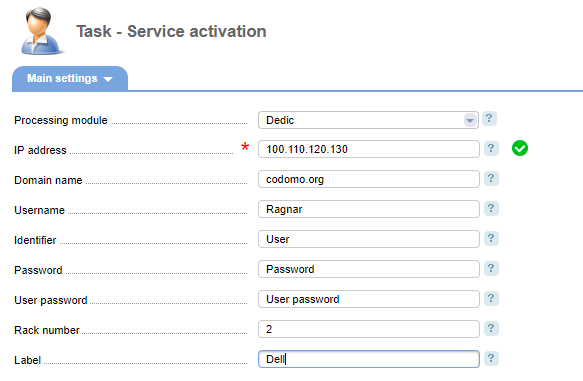
This data will be used by a client during service processing. E.g. if a customer has added an order for a dedicated server, the billing system will send an email with this data to his/her email address before opening the service.
Add-ons
Here you can manage the amount of resources allocated to the service. You can change the amount only when the task type is set to "Change Service Parameters". Depending on the service tariff plan, the set of parameters can vary.
