Operating systems available for order. VMmanager 6
List of operating systems
After you have integrated the control panels, BILLmanager receives from VMmanager 6 a list of available OS templates. By default, they will be available for order with virtual machines on the tariff plans associated with the processing module VMmanager 6.
The OS list is saved in BILLmanager → Products → Product types → Virtual server → Parameters → Operating system → Values.
Operating system parameters:
- Name – the name of the operating system template. It corresponds to the template name in VMmanager.
- Internal name – the unique identification for the OS template. It is created automatically per the template "<OS repository>__<OS template>".
- Tags – the OS template tags. They are used to connect the template with recipes. In the current version, tags are not supported for VMmanager 6;
- Sort – allows you sort out (in direct order) templates during order. Direct order is used.
- Status – the status of the OS template.
 — the template is available for order on all tariff plans.
— the template is available for order on all tariff plans. — the template is available for order on certain tariff plans.
— the template is available for order on certain tariff plans. — the template is not available on any tariff plan.
— the template is not available on any tariff plan.
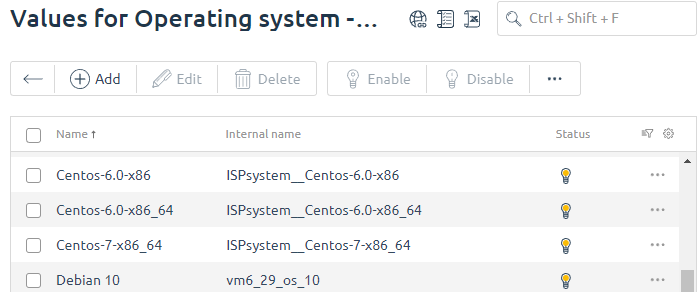
OS template management
To make an OS template available for order you should connect it to a tariff plan and one of its processing modules:
- Go to Products → Product types → Virtual server → Parameters → Operating system → Values.
- Select the Operating System and use the buttons:
- Modules — a list of all modules for the Virtual server product type. Status shows if a template is available on the processing module:
 — the template is connected to the processing module;
— the template is connected to the processing module; — the template is not connected to the processing module;
— the template is not connected to the processing module;
- Tariff plans — a list of all tariff plans for the Virtual server product type. Status shows if a template is available on the processing module:
 — the template is available for order for the given tariff plan;
— the template is available for order for the given tariff plan; — the template is not available for order for the given tariff plan.
— the template is not available for order for the given tariff plan.
- Modules — a list of all modules for the Virtual server product type. Status shows if a template is available on the processing module:
If several handlers with different OS templates are connected to one tariff, all these OS templates will be displayed in one tariff. To prevent "extra" templates from being displayed in one tariff:
- Go to Products → Tariff Plans.
- Select a tariff plan → Clon button. Create as many tariff clones as the number of handlers you want to separate from each other.
- Select a clone of the tariff plan → button Modules → enable a handler for the tariff. Enable a separate handler for each tariff clone.
Updates of the OS list
Once an hour, BILLmanager connects to VMmanager to update the information about available OS templates. The billing platform uses the following cron job:
Cron job
## BILLmanager sync processing module configurations
54 * * * * /usr/local/mgr5/sbin/mgrctl -m billmgr processing.getconfig >/dev/null 2>&1To start the synchronization manually through the web interface go to Integrations → Processing modules → Config.
If the information differs, the list of operating systems in BILLmanager will be changed:
- A template exists in VMmanagerm but it is missing in BILLmanager — the OS template will be connected to the processing module and tariff plans;
- A template exists in VMmanagerm but it has been disabled in BILLmanager manually — after synchronization, the OS template will still be disabled in BILLmanager;
- A template doesn't exist in VMmanager but it exists in BILLmanager — the OS template will be disabled from the processing module and tariff plans.