VLAN and pool selection for a dedicated server
You can allow clients to choose a pool of IP addresses and VLAN when ordering a dedicated server in BILLmanager. Then when processing the service, DCImanager 6 will:
- allocate IP addresses from the selected pool to the server;
- add all server ports except for service ports to the selected VLAN.
Settings for pool selection
To enable the client to choose a pool from which DCImanager 6 will allocate an IP address for the server:
- Add the pool to the content of the tariff:
- Enter Products → Product types → Dedicated server → Details button.
- Press Add and create the IP Pool addon with the internal name ippool.
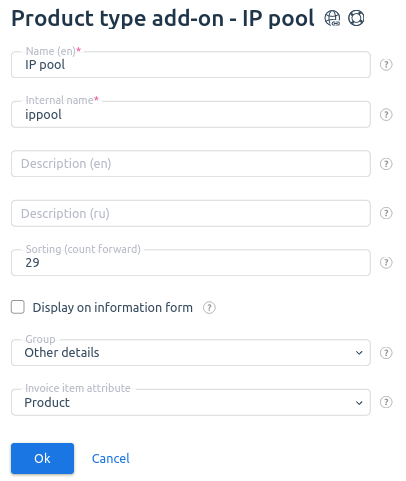
- Set up the pools available for selection:
- Enter Products → Enumerations.
- Press Add and add the IP Pool enumeration with the internal name ippool.
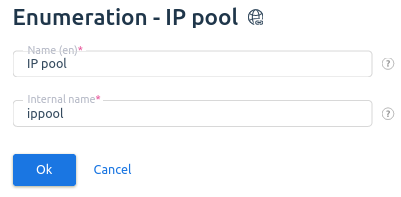
- Press the Values button and set the possible pool values. To add a value, press the Add button and specify the pool parameters:
- Name — the name of the pool in the tariff description;
Internal name — the name of the pool in DCImanager 6.
Note
The internal name "*" means that DCImanager 6 can assign the server an IP address from any available pool on the location.
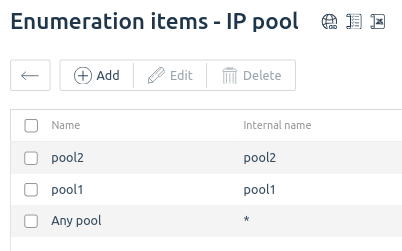
- Create an addon for the tariff plan:
- Enter Products → Tariff plans → select the tariff plan → Options button → Add button.
Create the IP Pool addon with the Enumeration value type. In the Tariff Limits section, select the IP Pool enumeration.
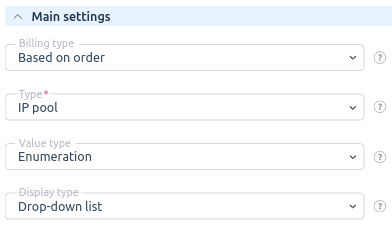
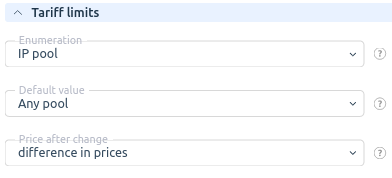
- Configure the cost and availability of pools:
- Enter Products → Tariff plans → select the tariff plan → Options button → IP pool → Prices button.
- Set the cost for each pool.
- Select the pools available for ordering with the Enable and Disable buttons.
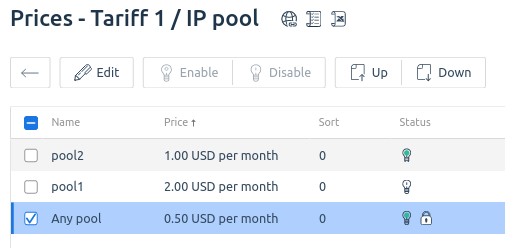
Server order form with pool selection
Settings for VLAN selection
To enable the client to select the VLAN to which DCImanager 6 will add the server ports:
- Add the VLAN to the content of the tariff:
- Enter Products → Product types → Dedicated server → Details button.
- Press the Add button and create an addon with the name Server VLAN and the internal name vlan_id.
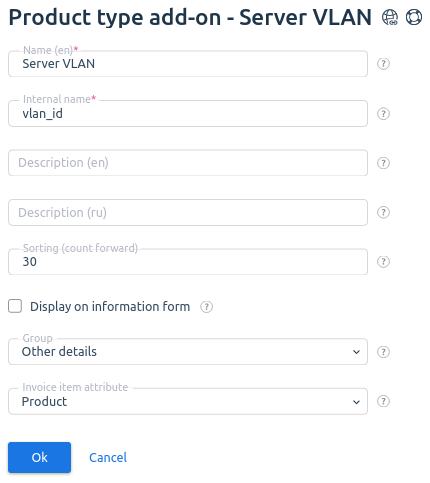
- Set up the VLANs available for selection:
- Enter Products → Enumerations.
- Press Add and create a Server VLAN enumeration with the internal name vlan_id.
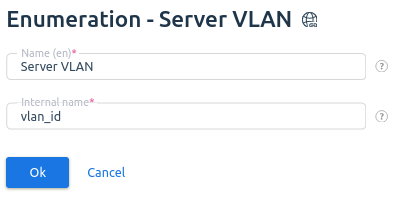
- Press the Values button and set the possible VLAN values. To add a value, press the Add button and specify the VLAN parameters:
- Name — the name of the VLAN in the tariff description;
Internal name — the id of the VLAN in DCImanager 6.
Note
The internal name "*" means that DCImanager 6 can add server ports to any available VLAN.
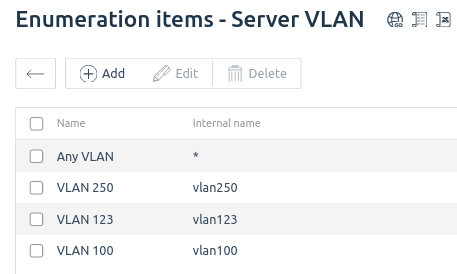
- Create an addon for the tariff plan:
- Enter Products → Tariff plans → select the tariff plan → Options button → Add button.
Create the Server VLAN addon with the Enumeration value type. In the Tariff Limits section, select the Server VLAN enumeration.
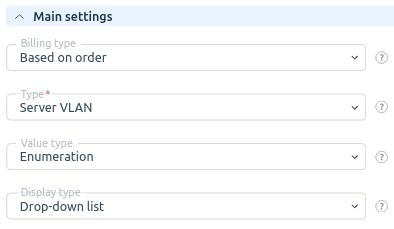
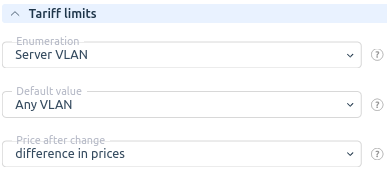
- Configure the cost and availability of VLAN:
- Enter Products → Tariff plans → select the tariff plan → Options button → Server VLAN → Prices button.
- Set the cost for each VLAN.
- Select the VLANs available for ordering with the Enable and Disable buttons.
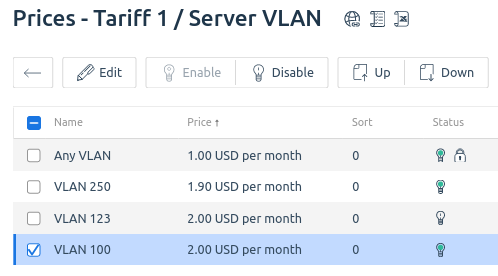
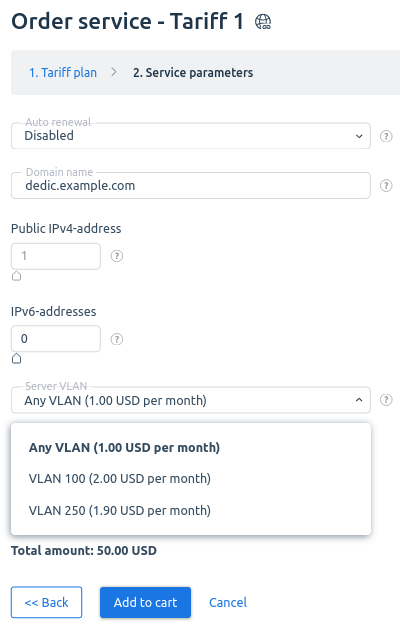
Server order form with VLAN selection
When a server is released, its ports will be moved to the VLAN for the released servers. This VLAN is configured in the platform settings. Read more in VLAN in the DCImanager 6 documentation.