Paybox
To add PayBox, you need to configure the settings on the payment gateway side and add the module in BILLmanager.
| Payment methods support | ||||
|---|---|---|---|---|
| Bank cards | Cash | E-wallets | Mobile payments | Online banking |
|
|
|
|
|
| American Express, Mastercard, Union Pay, Visa, Mir. | Terminals, ATMs, bank cash desks. | QIWI Wallet, WebMoney, YooMoney | Beeline, Megafon, MTS, Tele2. | Alpha-Click, Sberbank Online. |
| Supported features | ||||
| Payments return |
| |||
| Recurring payments |
| |||
| Subscriptions |
| |||
Configuring the payment method
Log in to Paybox, and enter the following configuration details:
- Enter the secret key in the secret_key field. It will be used to secure the data transmitted between BILLmanager and PayBox.
- Select payment methods.
Other fields are optional.
Configuring BILLmanager
The module is installed from the latest available version of the product and requires an update of the BILLmanager platform, because the module version cannot be higher than the platform version.
To create a payment module, enter Provider → Payment methods → click Add. The payment module adding wizard consists of the following steps:
- Select a payment methods: "PayBox".
- Integration settings. Specify the data for integration:
Activate the Add New Client option to display a link to register with the handler's system.
Complete the form using the details of an existing client in the handler's system:- Client — select the existing account or register a new one. If you choose "Use existing", enter the following details:
- Mercaht ID — merchant unique identifier withing your PayBox account.
- Secret key — secret key within PayBox.
- Payment method — select a payment system that the client will be redirected to automatically when making a payment. If this parameter is not set, a payment system can be selected on the PayBox web-site. A full list of available payment system will be shown after the payment method is added. A provider can choose a payment gateway on the payment system edit form. Payment system that do not support the selected currency wont be available.
- Test mode — select the check box to activate a test mode for this payment method. The system wont charge client, but will process the payments correctly.
- Payment method settings. Configure internal (within BILLmanager) parameters of the service payment module. For more details, see How to add a payment gateway module.
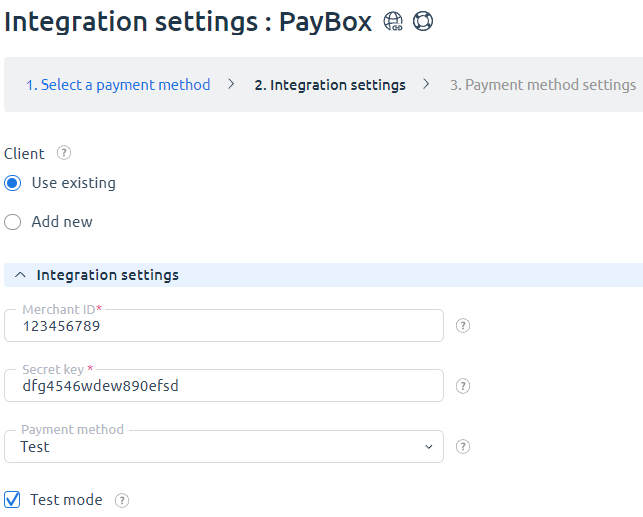
Selecting Add new will redirect you to the Paybox registration form.
Additional information
Refund
To allow for refunds navigate to Provider → Payment methods → Edit → check the Allow refund box. Refund can be made only for "Paid" payments.
Logging
PayBox has the following log files:
- /usr/local/mgr5/var/pmpaybox.log — configuration details of the payment method.
- /usr/local/mgr5/var/payboxpayment.log — payment log.
- /usr/local/mgr5/var/payboxresult.log — responses from the payment gateway.

